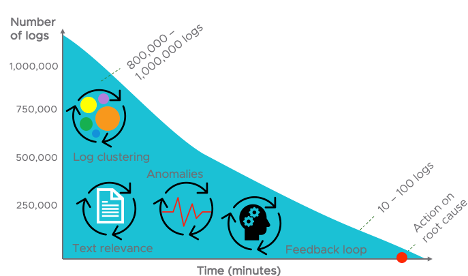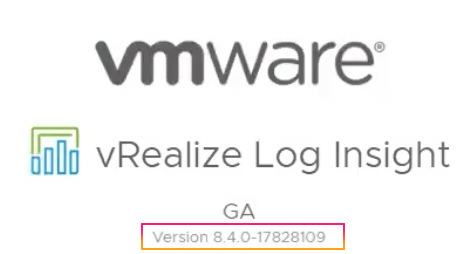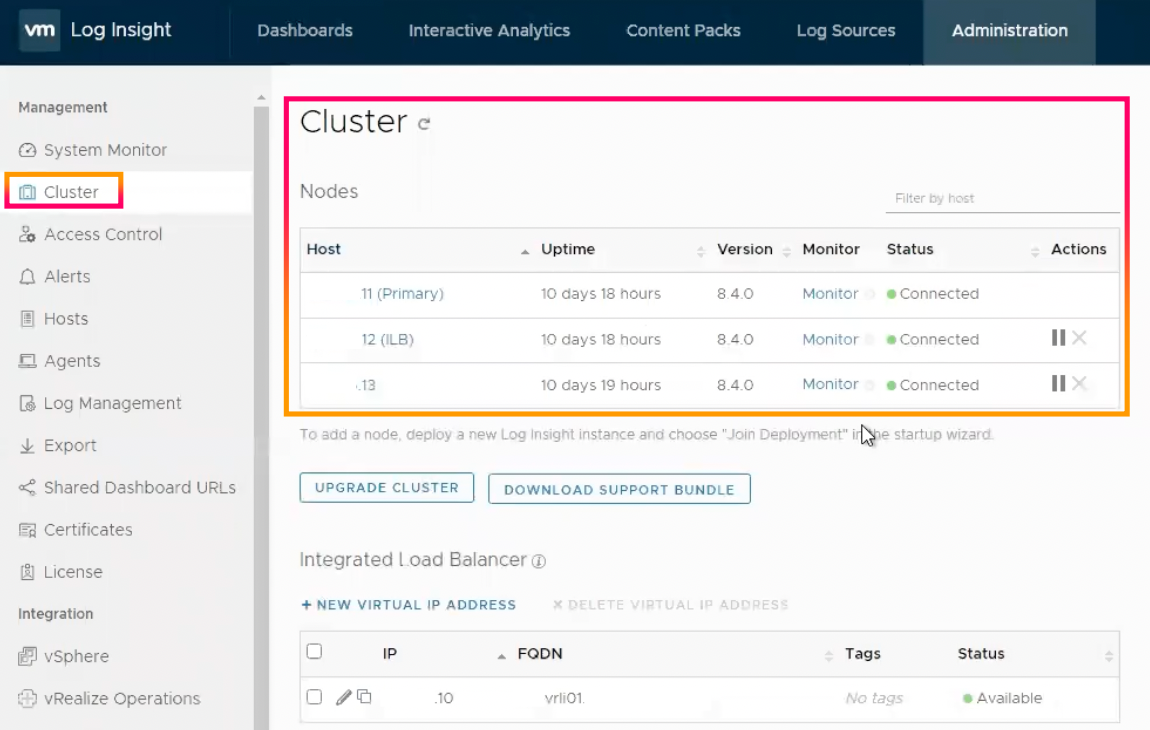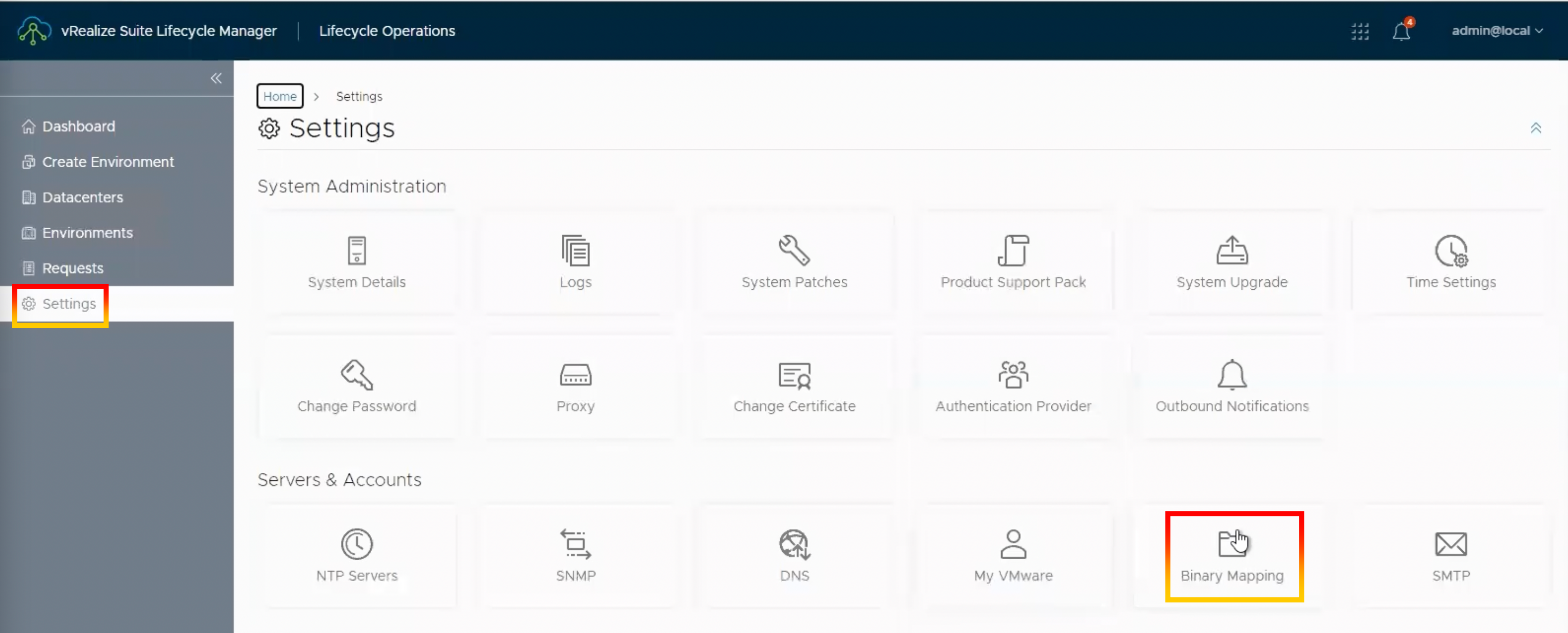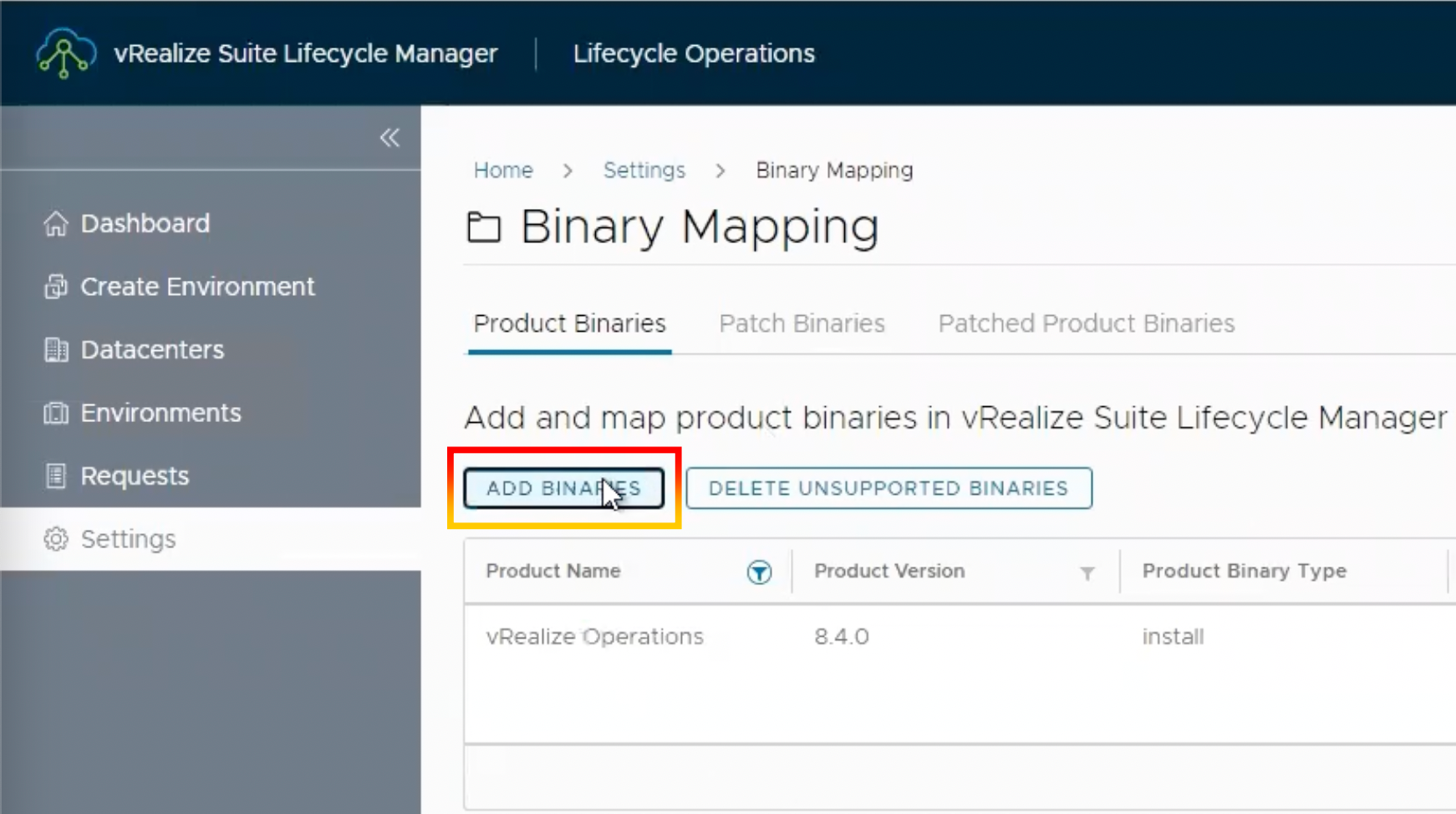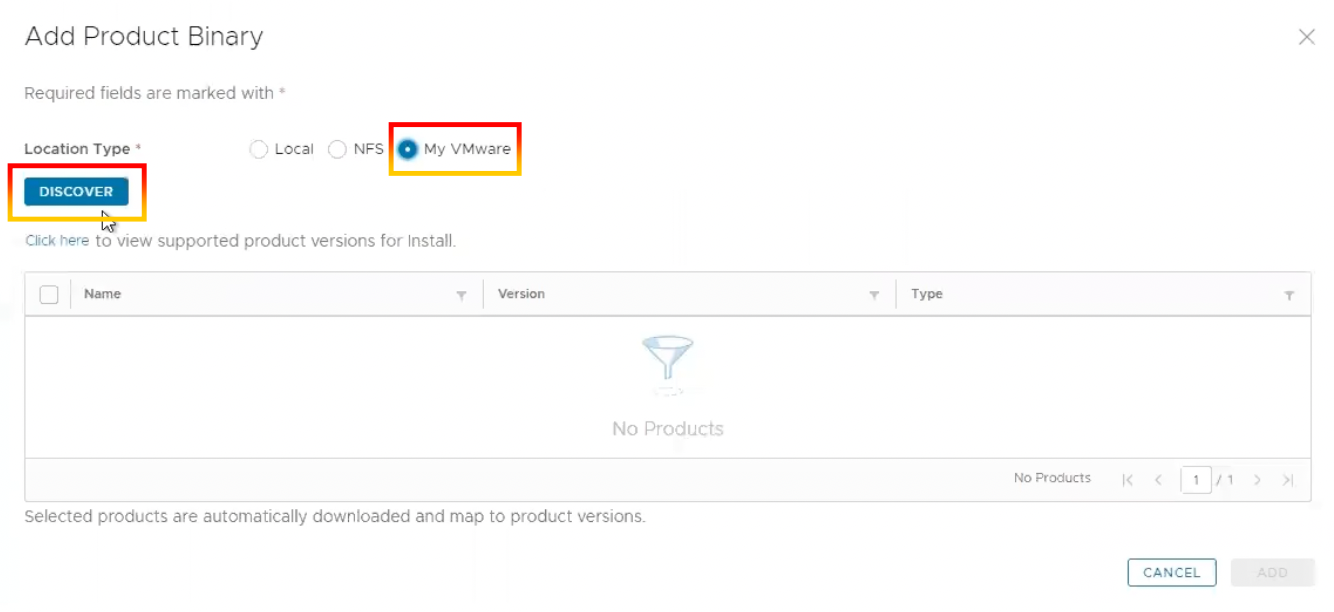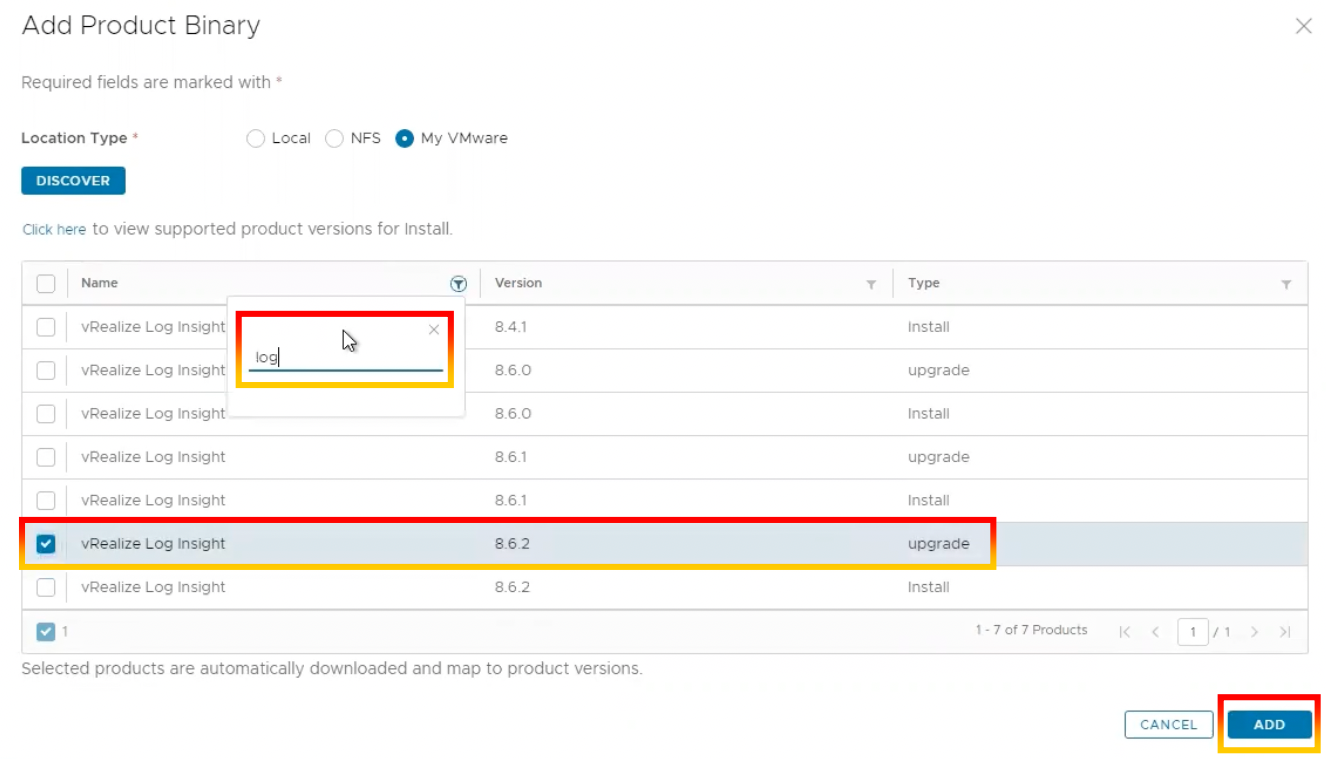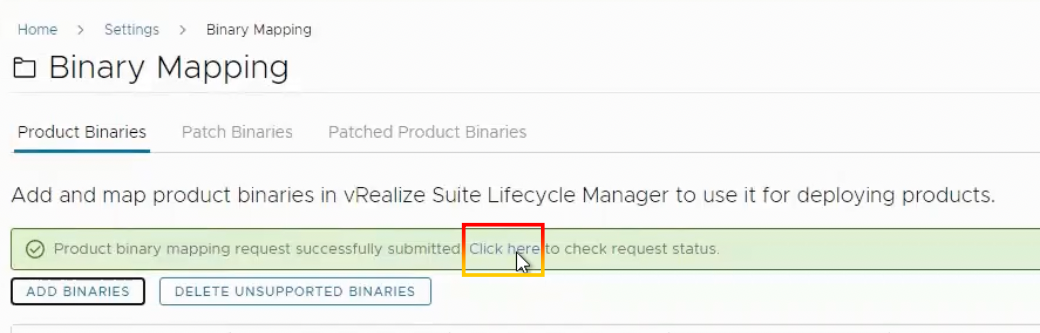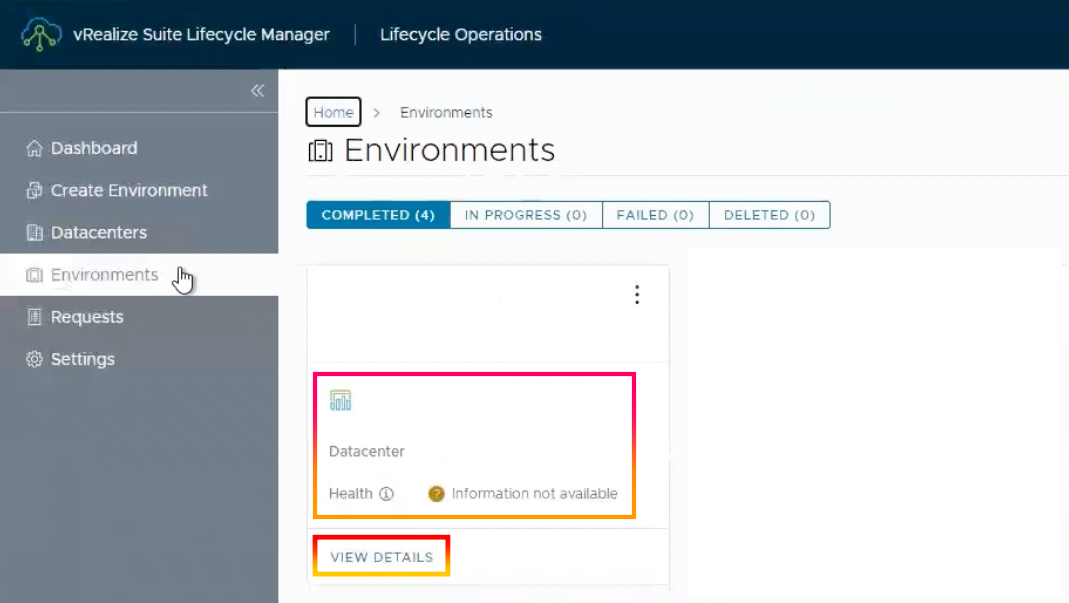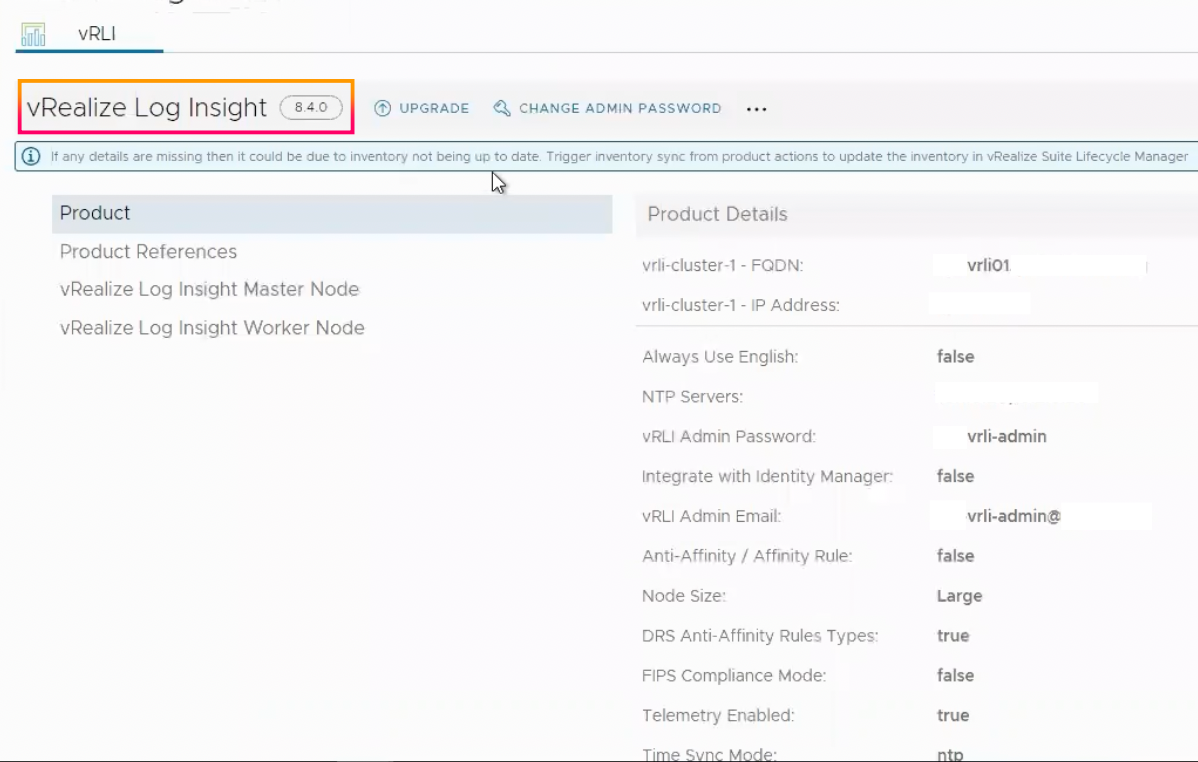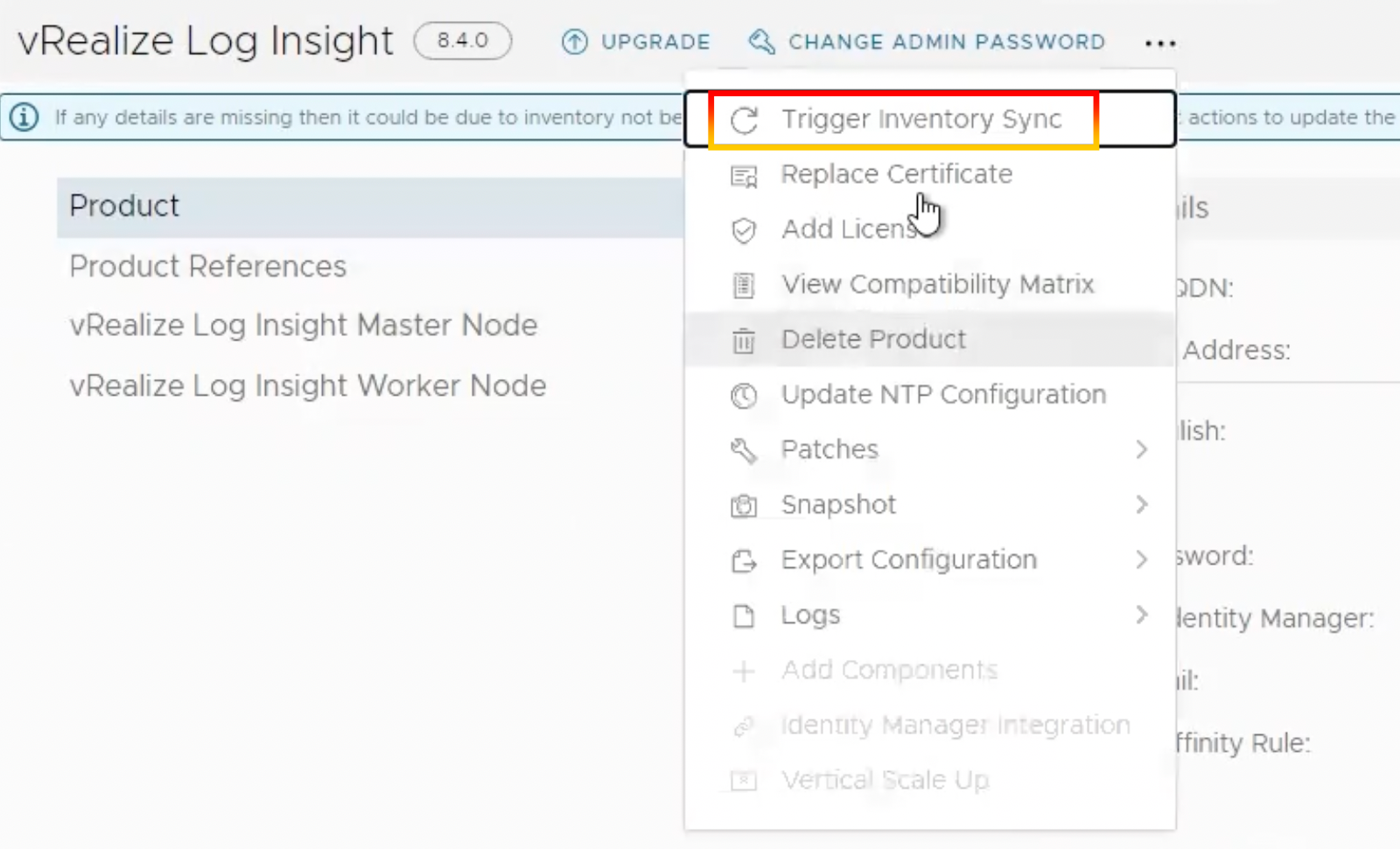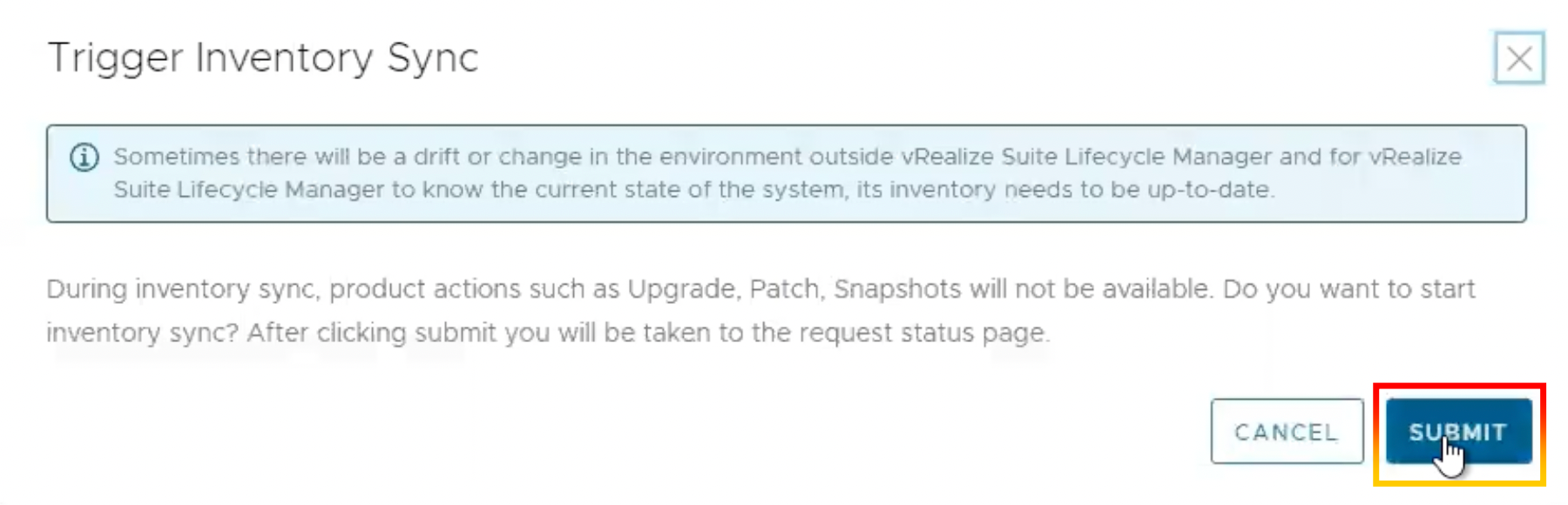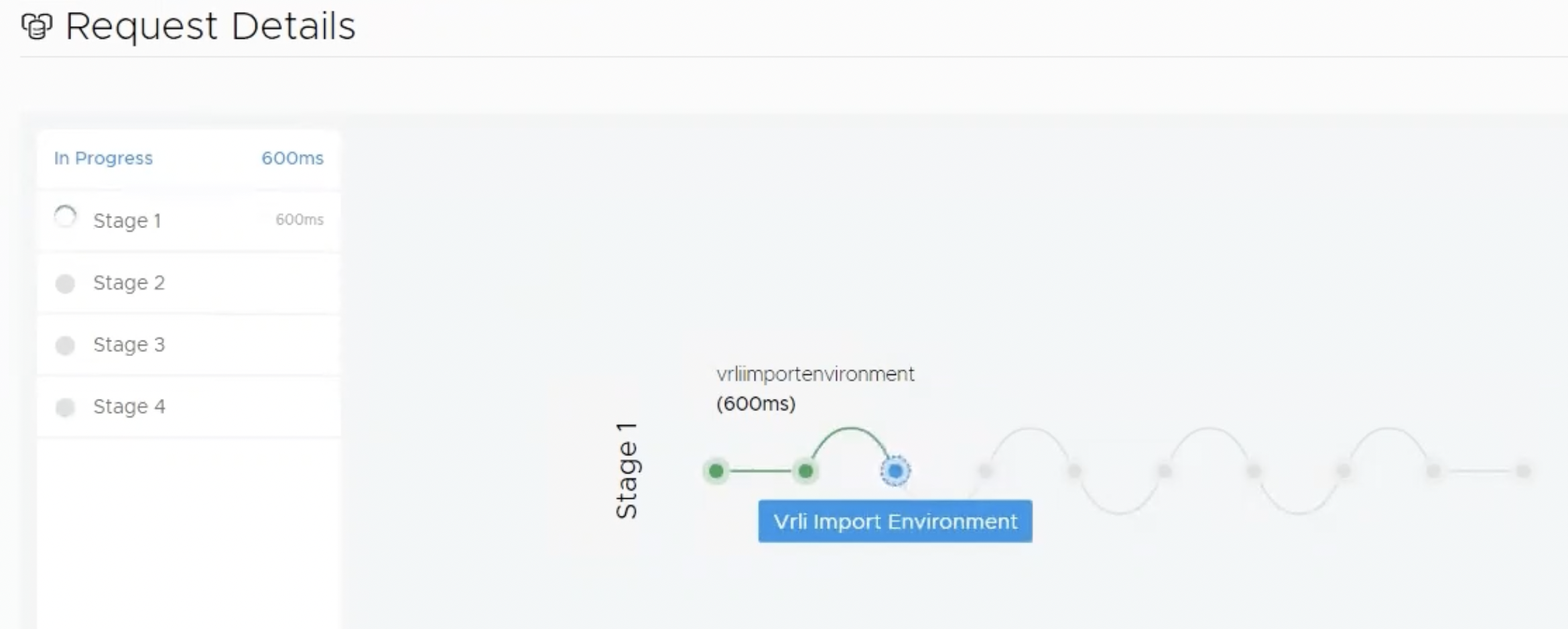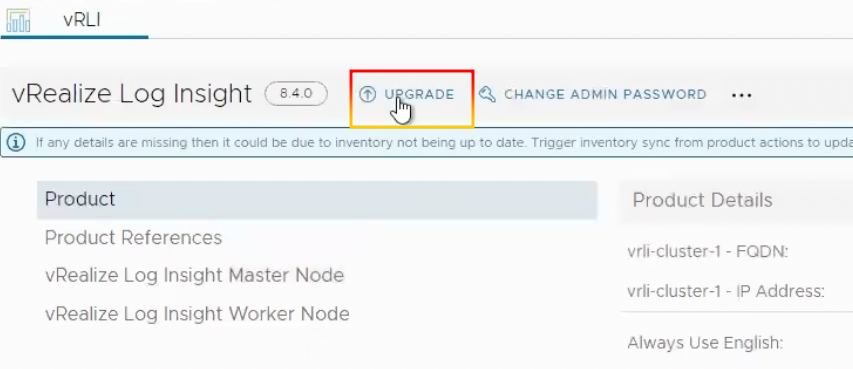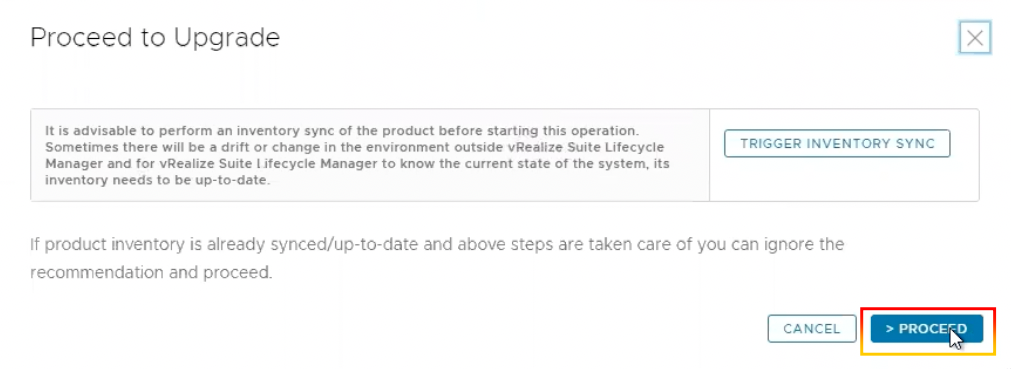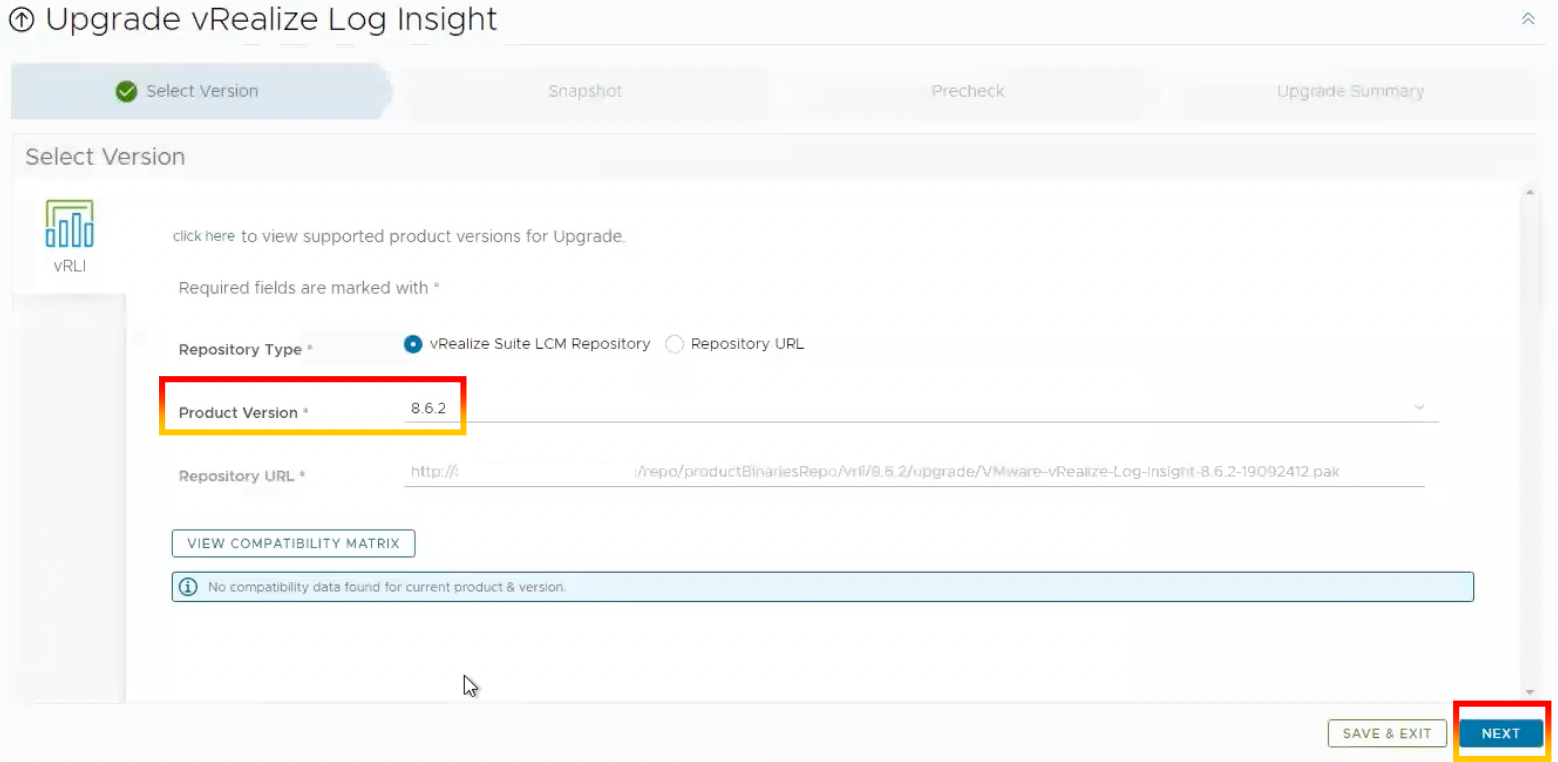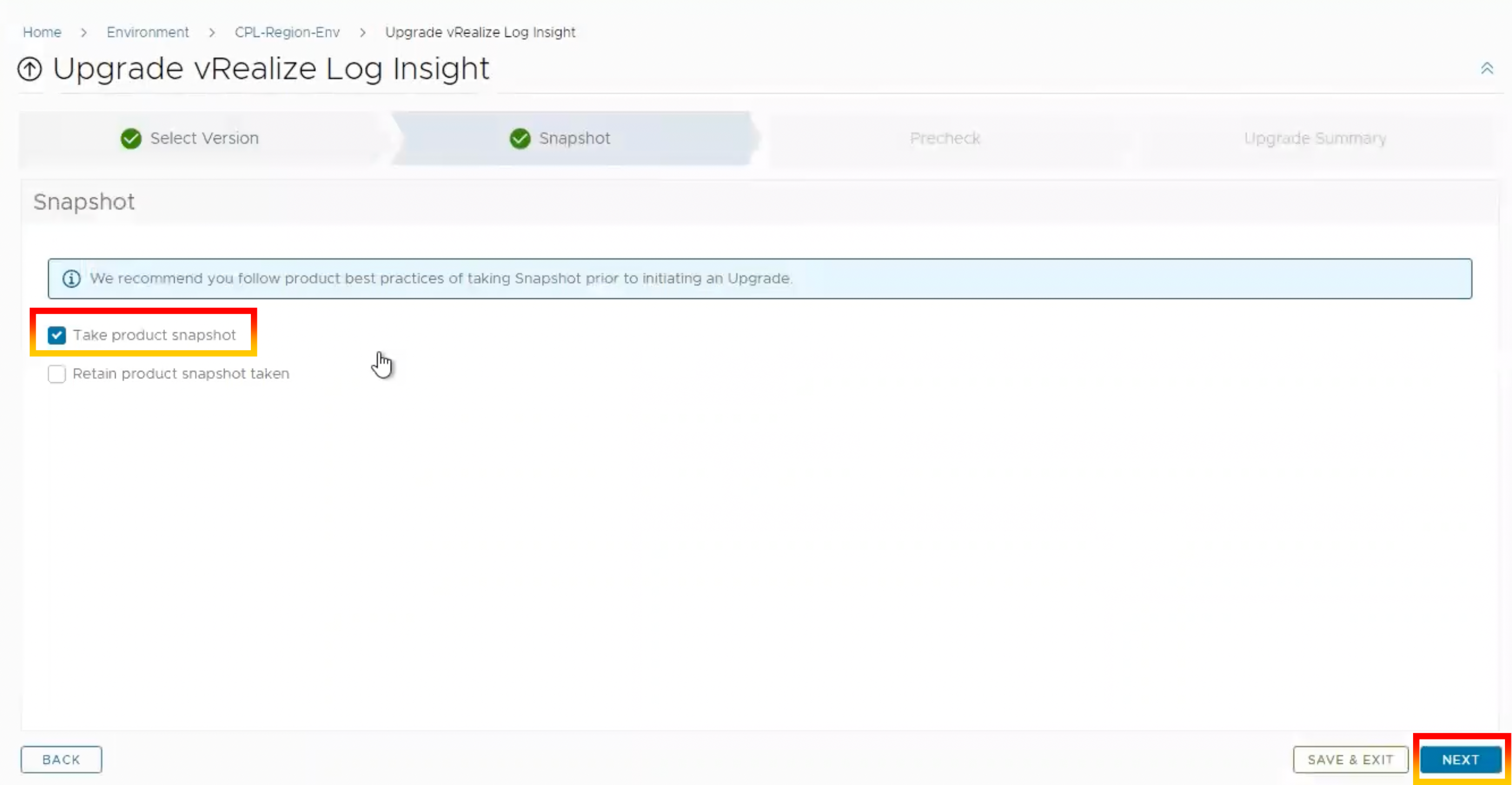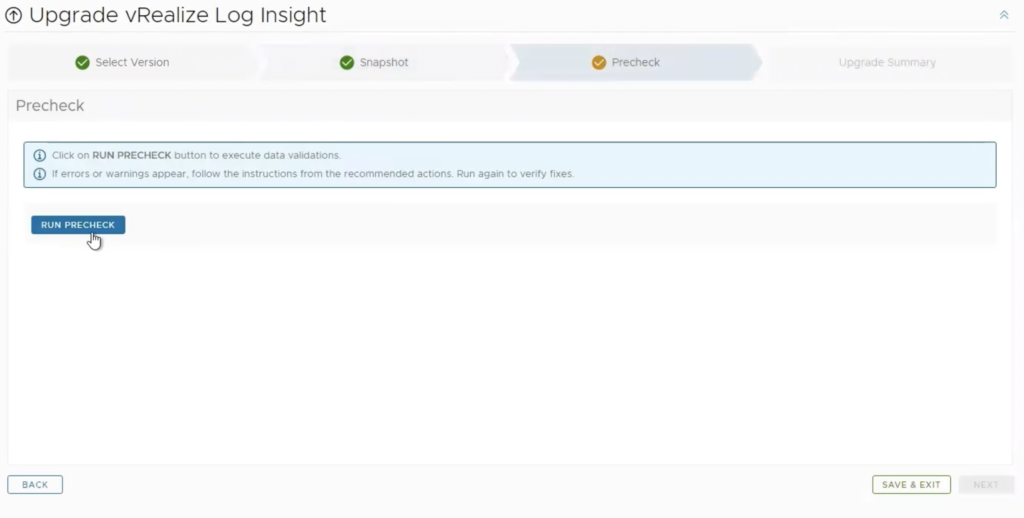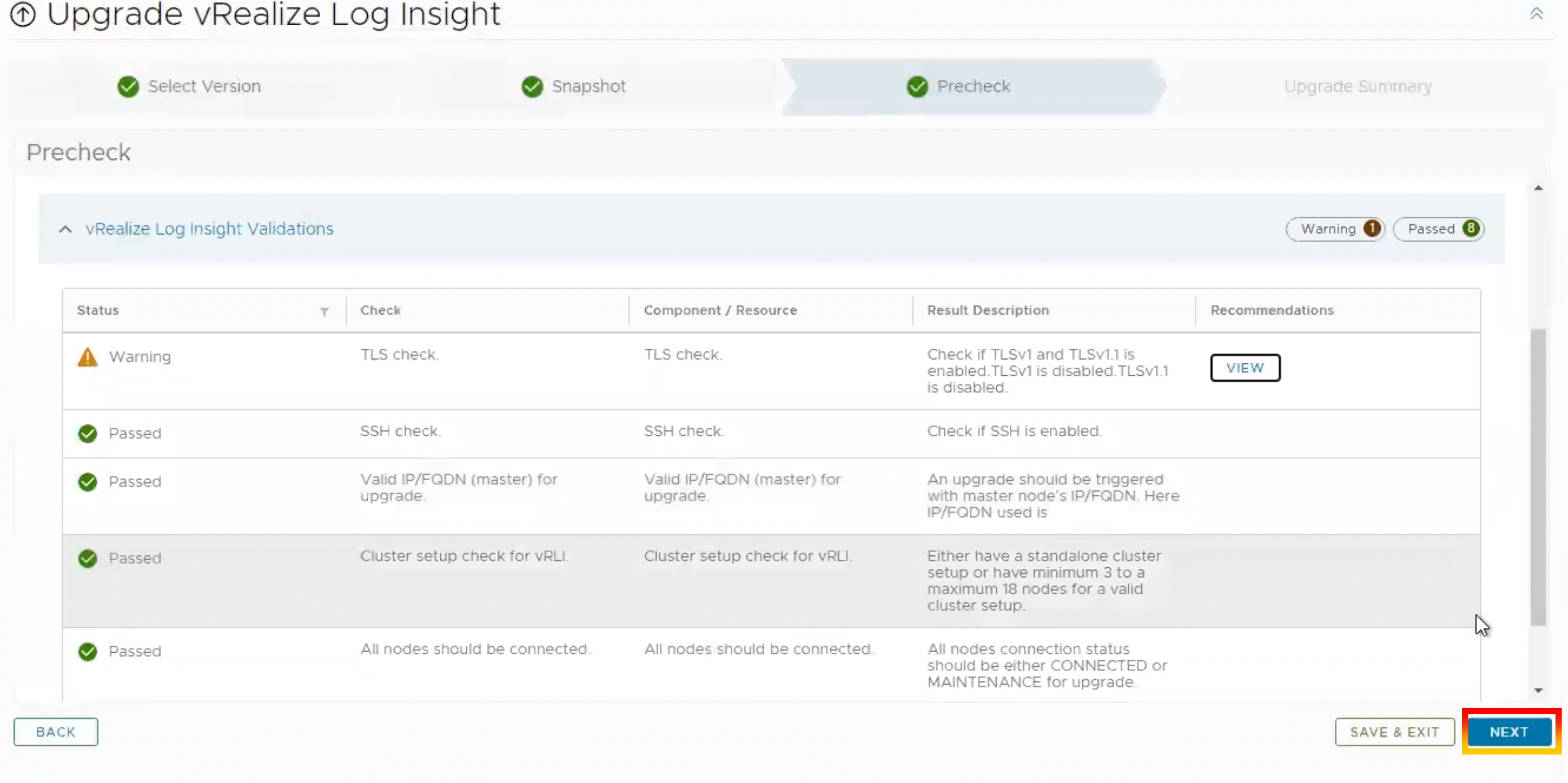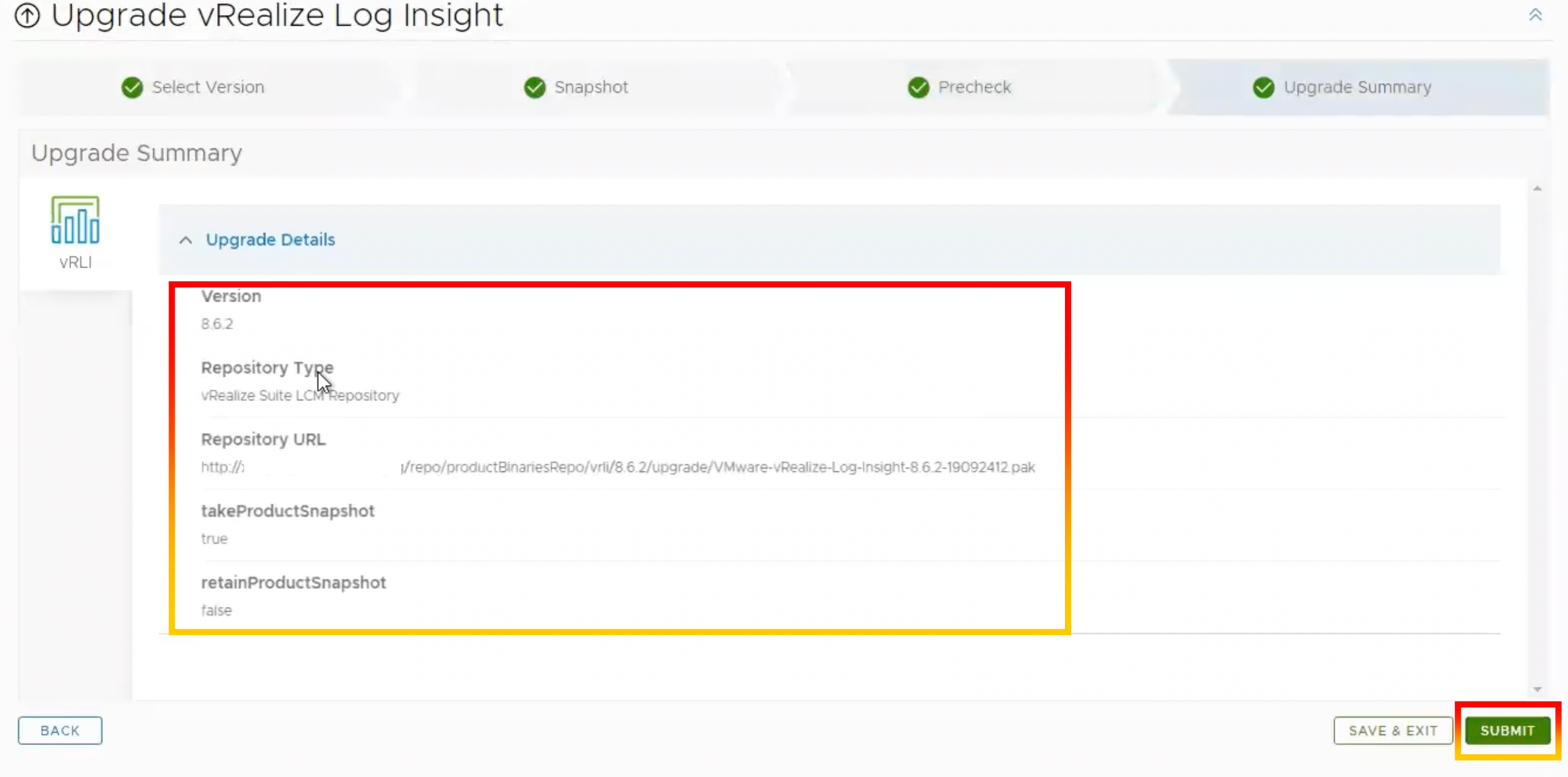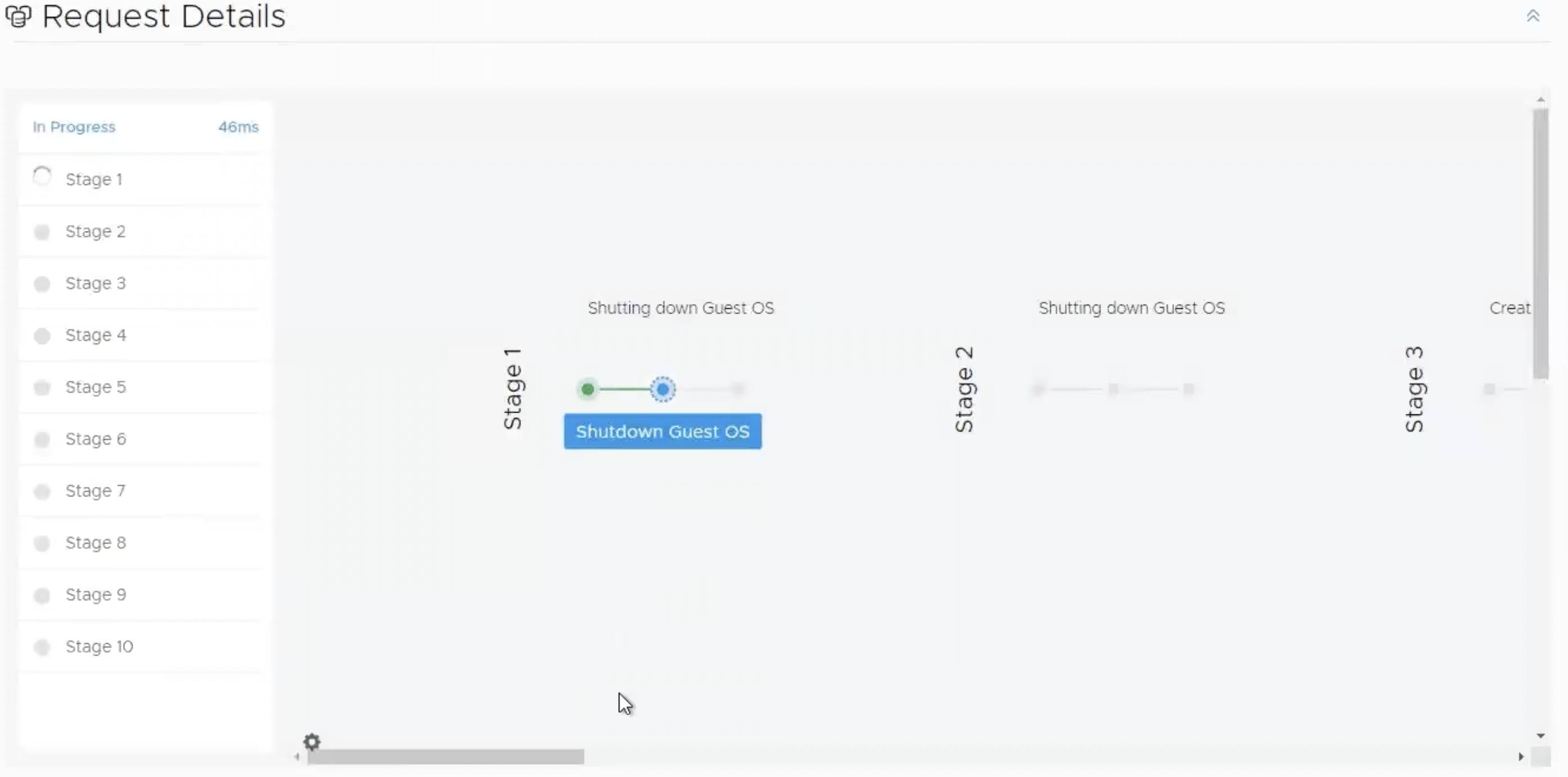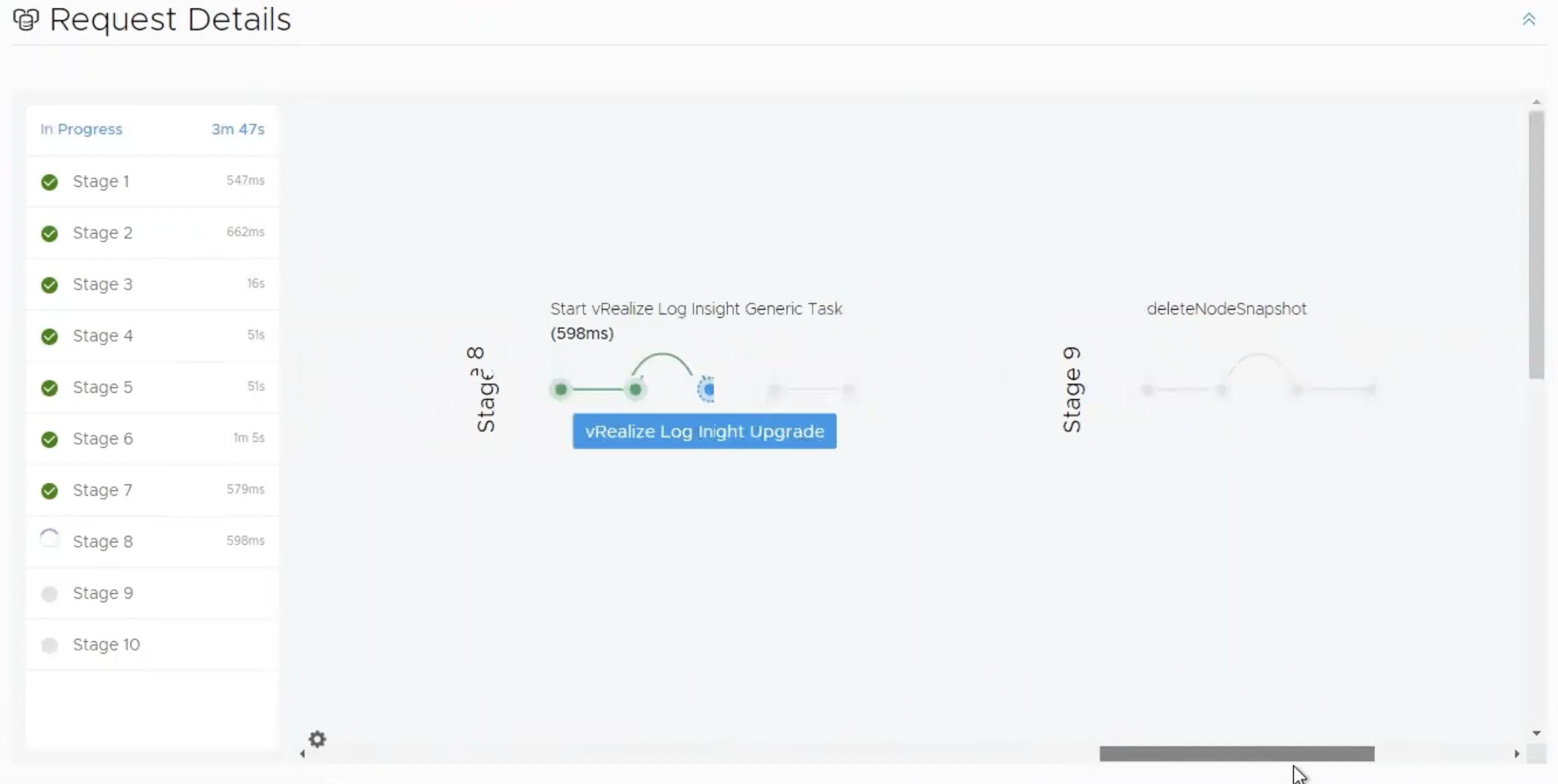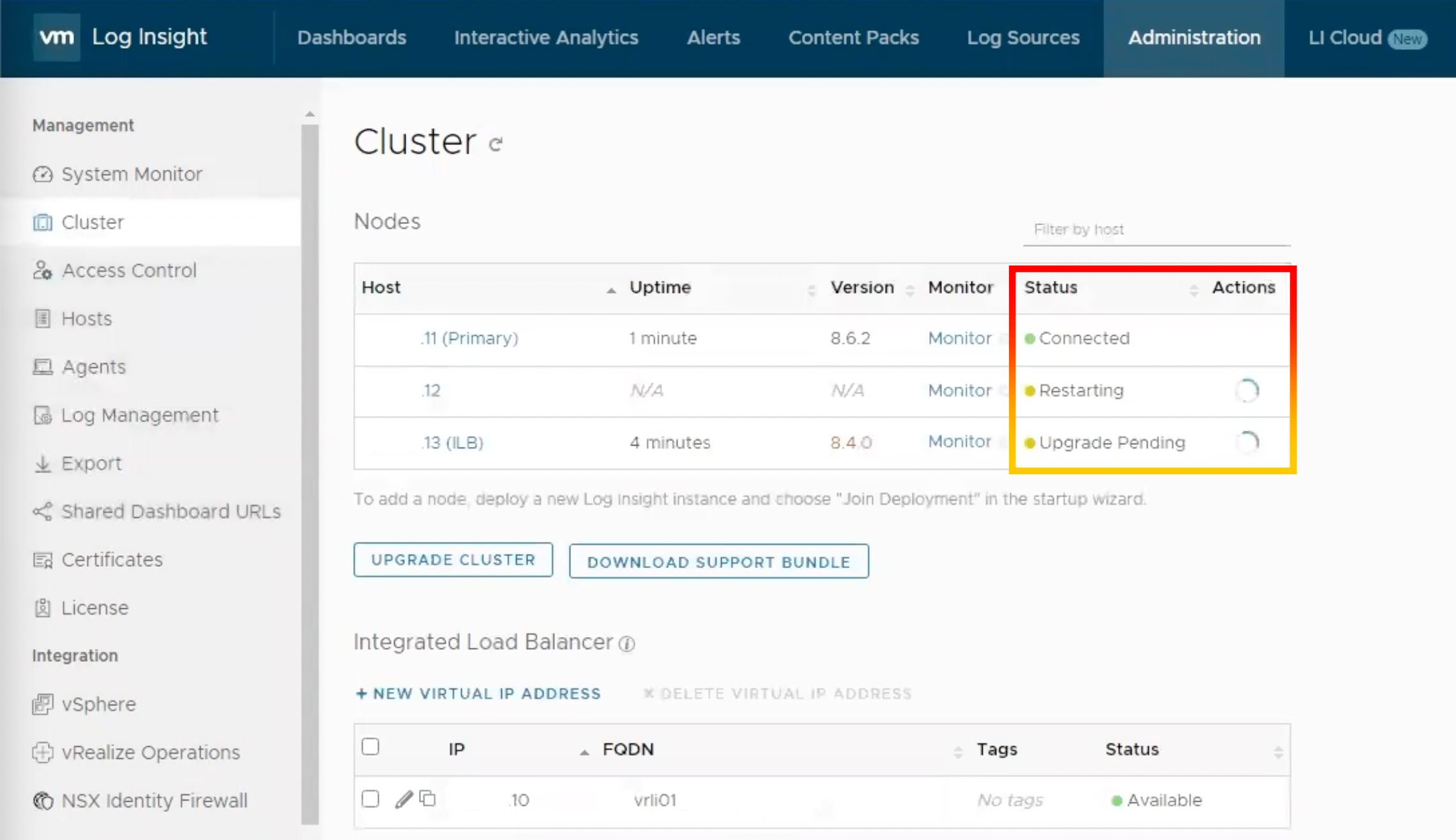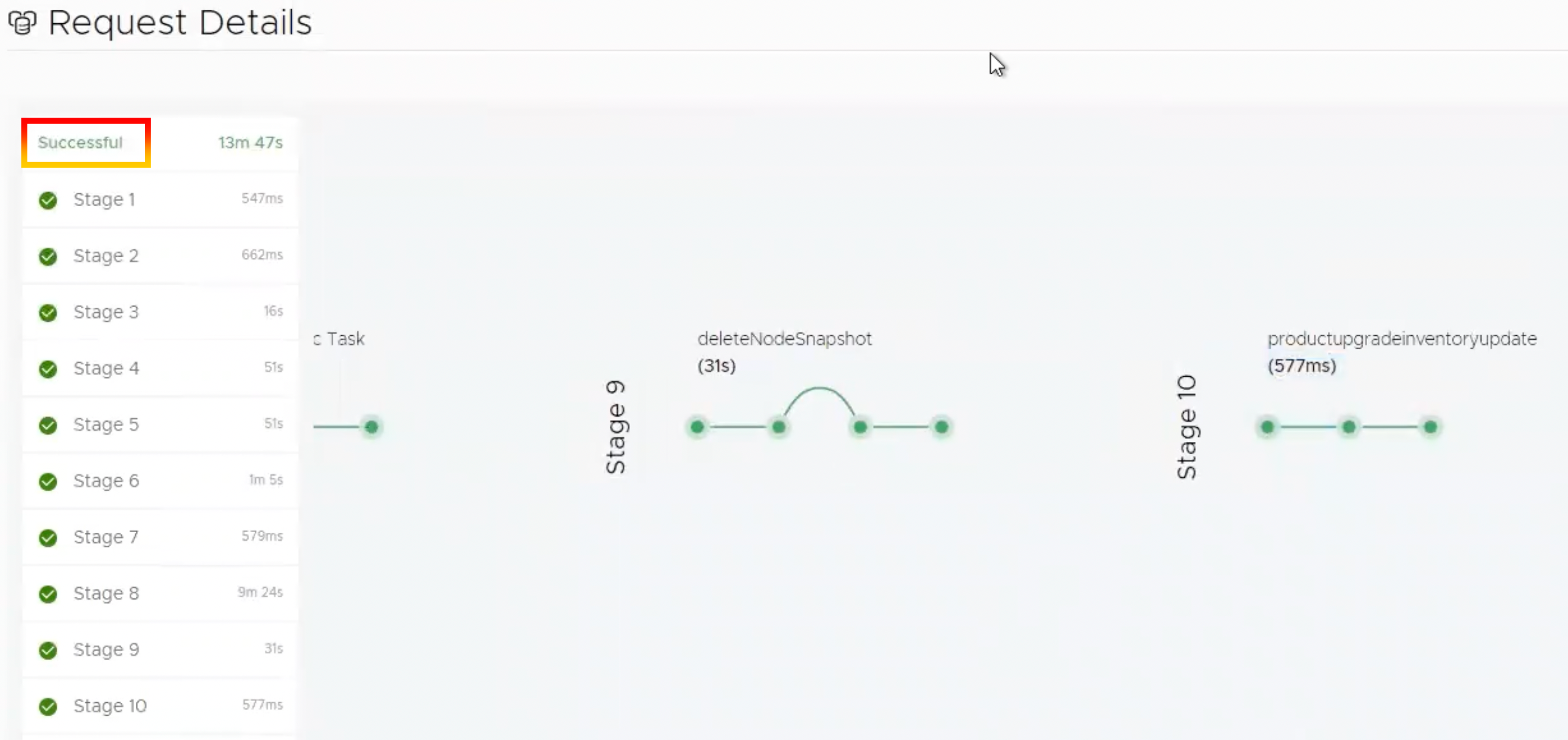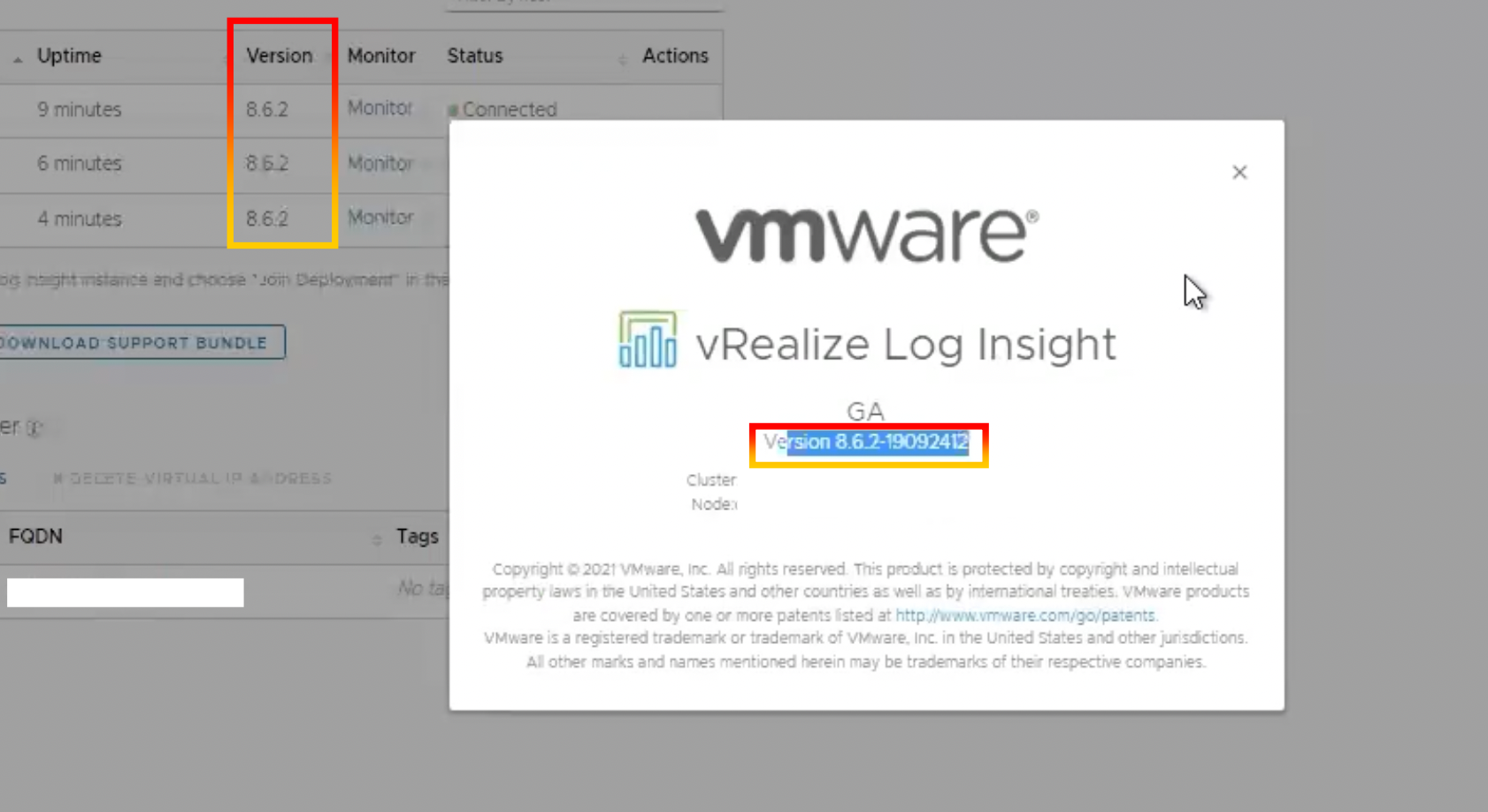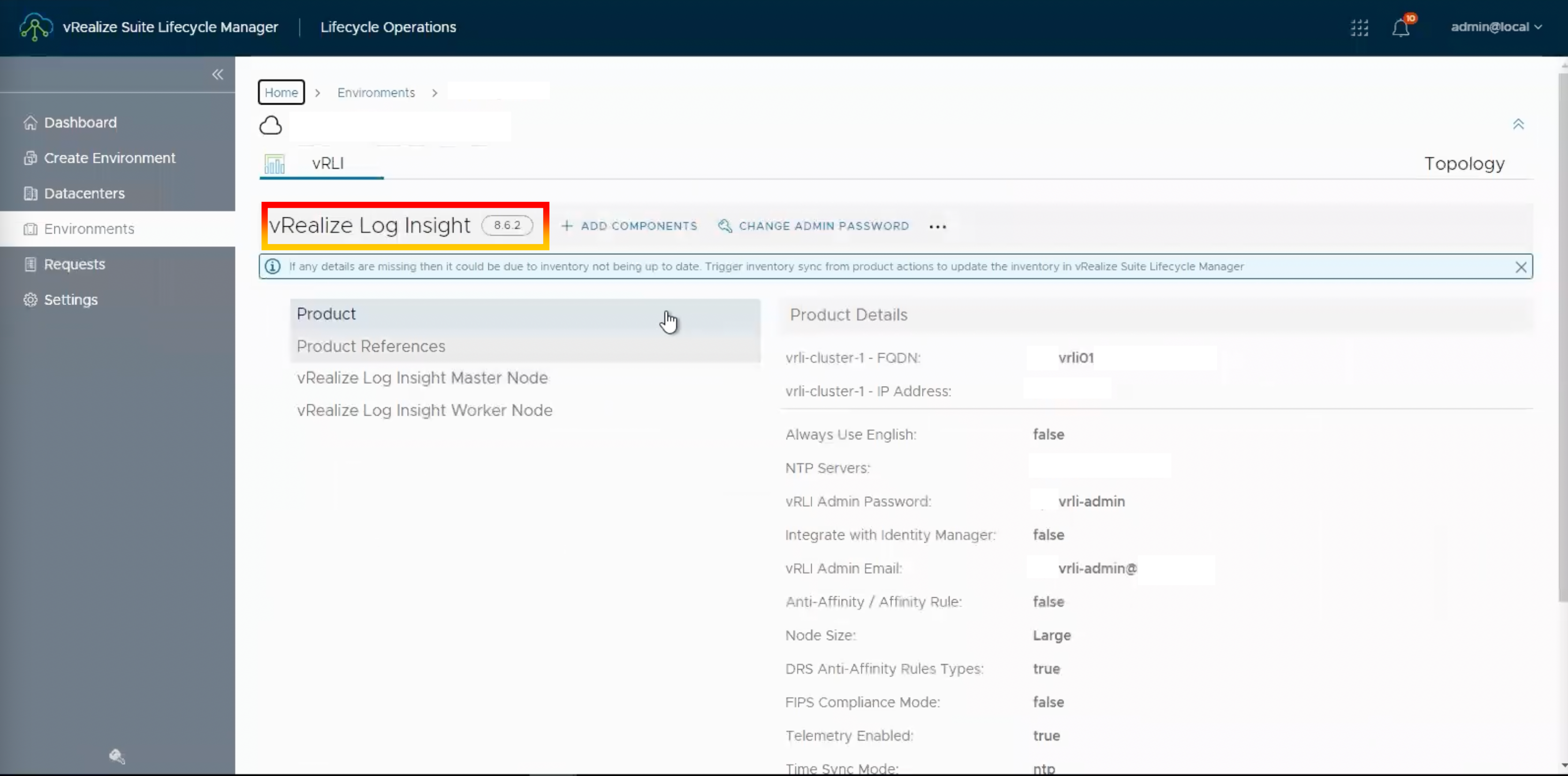By Lerpong Intaraworrapath | March 27th, 2023

In this article, we will demonstrate you how to upgrade VMware Aria Operations for Logs (formerly vRealize Log Insight) version 8.6.2 to 8.10.2 using VMware Aria Suite Lifecycle (formerly vRealize Suite Lifecycle Manager) version 8.10.0.
Prerequisite.
The VMware Aria Suite Lifecycle version must be supported in order to upgrade of VMware Aria Operations for Logs to version 8.10.2.
VMware vRealize Suite Lifecycle Manager 8.10.x Release Notes
https://docs.vmware.com/en/VMware-vRealize-Suite-Lifecycle-Manager/8.10.x/rn/vmware-vrealize-suite-lifecycle-manager-810x-release-notes/index.html
VMware vRealize Suite Lifecycle Manager 8.10.x Product Support Pack Release Notes
https://docs.vmware.com/en/VMware-vRealize-Suite-Lifecycle-Manager/8.10.x/rn/vmware-vrealize-suite-lifecycle-manager-810x-product-support-pack-release-notes/index.html
As suggested by the support pack, you must upgrade pack for VMware Aria Suite Lifecycle to pack 6 (alternatively you may update to the most recent support pack).

Noted: Whenever possible, we recommend upgrading the pack to the newest version.
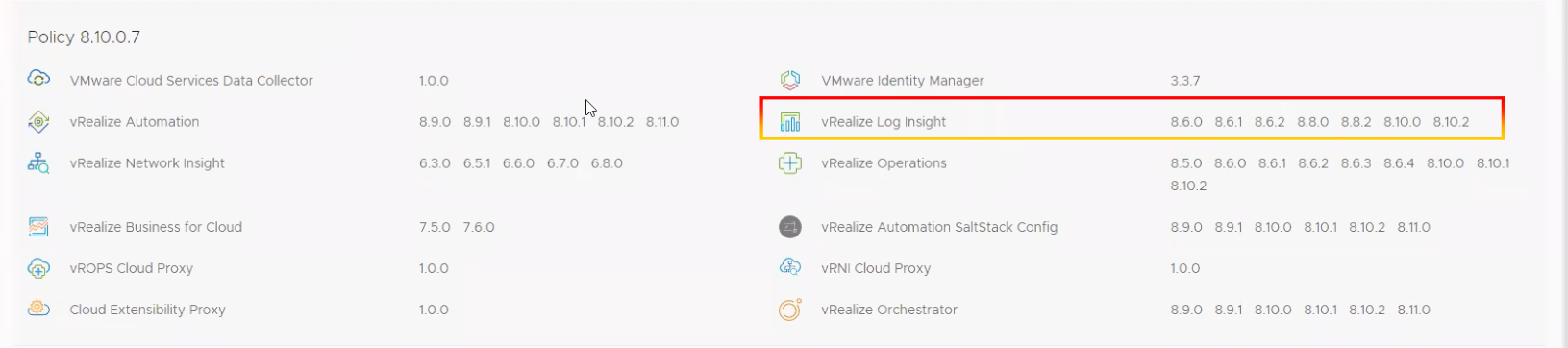
Noted: In this article, we had upgraded VMware Aria Suite Lifecycle to 8.10.0 Pack7
We can see from the upgrade path that VMware Aria Operations for Logs 8.6.2 requires an update to 8.8.2 and subsequently to version 8.10.2.
(8.6.2->8.8.2->8.10.2)
https://interopmatrix.vmware.com/Upgrade?productId=88&isHidePatch=true
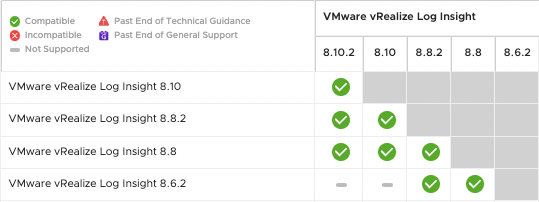
vRealize Log Insight 8.10.2 Release Notes
To reduce the upgrading procedure and internet connection from VMware Aria Suite Lifecycle, we downloaded 2 ISO images for VMware Aria Operations for Logs versions 8.8.2 and 8.10.2.
https://customerconnect.vmware.com/downloads/details?downloadGroup=VRLI-882&productId=938

https://customerconnect.vmware.com/downloads/details?downloadGroup=VRLI-8102&productId=1351

Step-by-Step instruction how to upgrade VMware Aria Operations for Logs
1.After downloading VMware Aria Operations for Logs iso images for versions 8.8.2 and 8.10.2. We transferred the image to the /data/temp directory of the VMware Aria Suite Lifecycle appliance.
Note: VMware recommends SCP protocol to transfer the file to the appliance. Tools such as winscp can also be used to transfer the file to the appliance.
2.Login to VMware Aria Suite Lifecycle, click “Environment” and then pick “vRealize Log Insight” to verify the version.
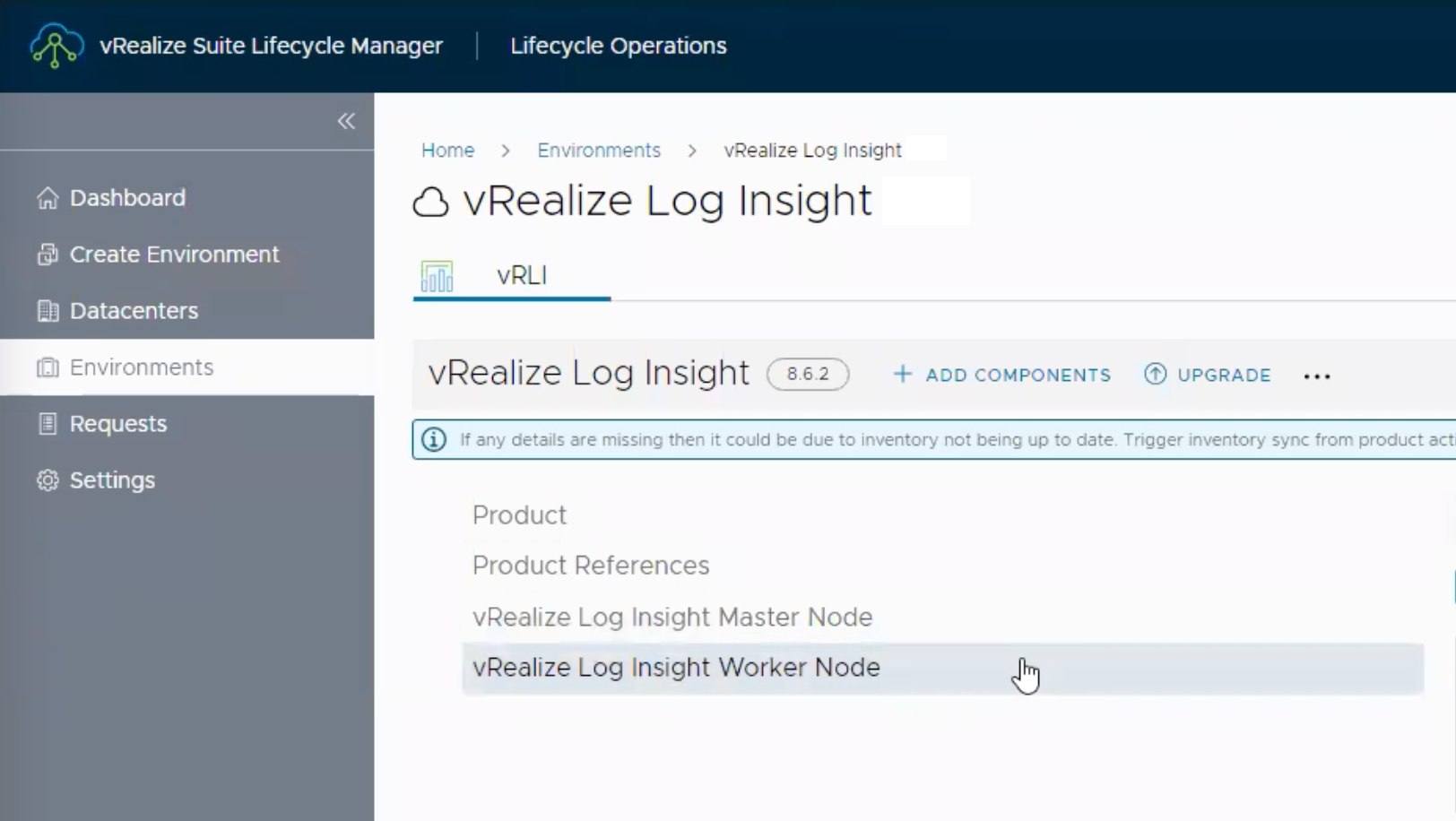
3.Choose “Setting” then “Binary Mapping” to confirm the product appear in the Binary Mapping list.
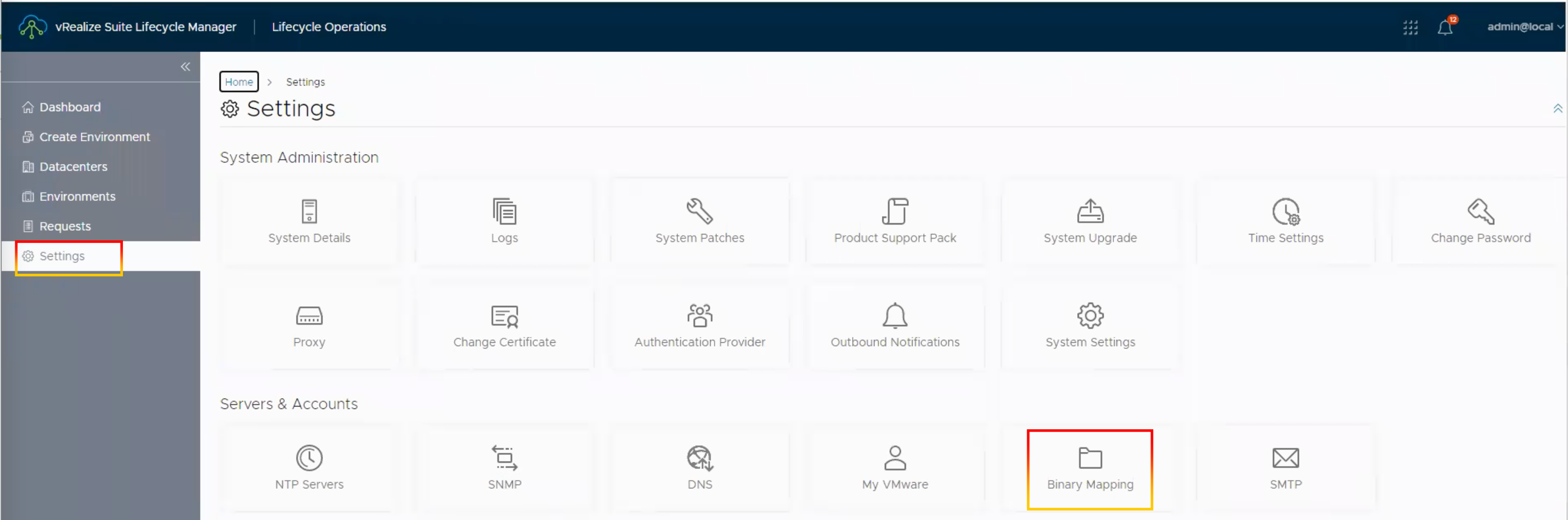
4.Click “ADD BINARIES“.
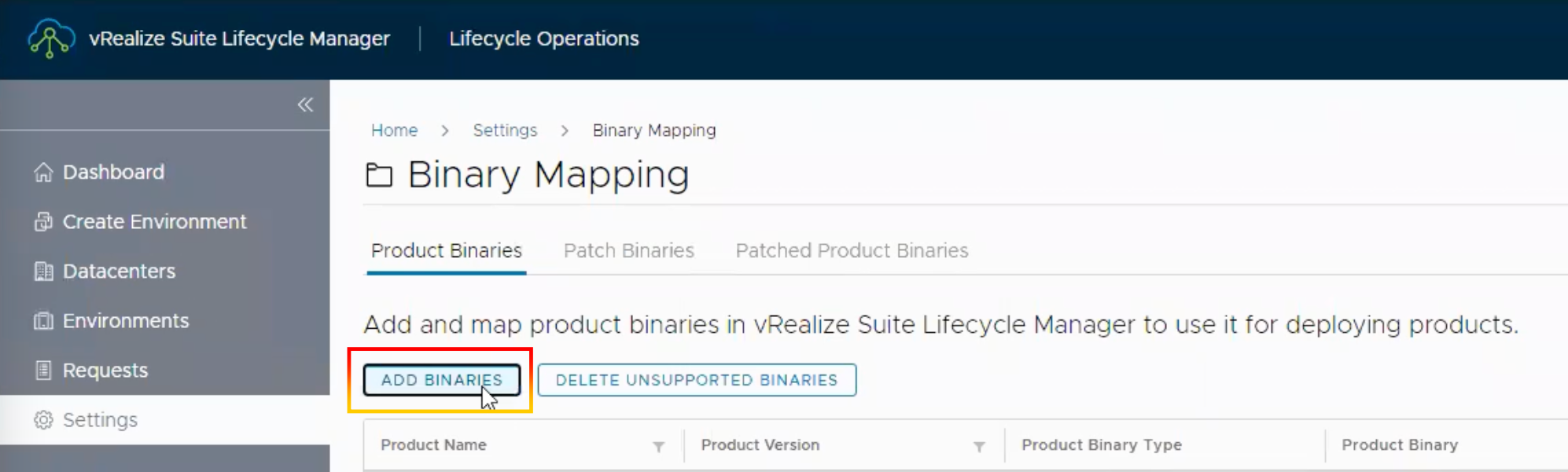
5.Choose “Local” as the location type. Enter “/data/temp” in the base location and press “DISCOVER“.
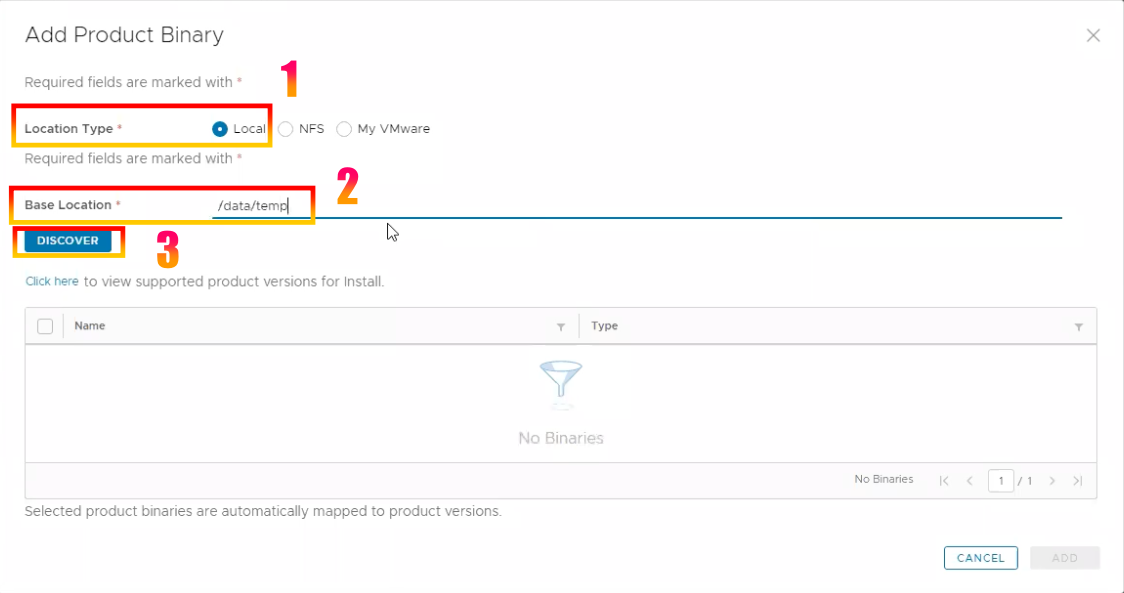
6.The list of product binaries will show below. Tick the box next to “VMware-vRealize-Log-Insight-8.8.2-20056468.pak” and type “upgrade” and then click “ADD“.
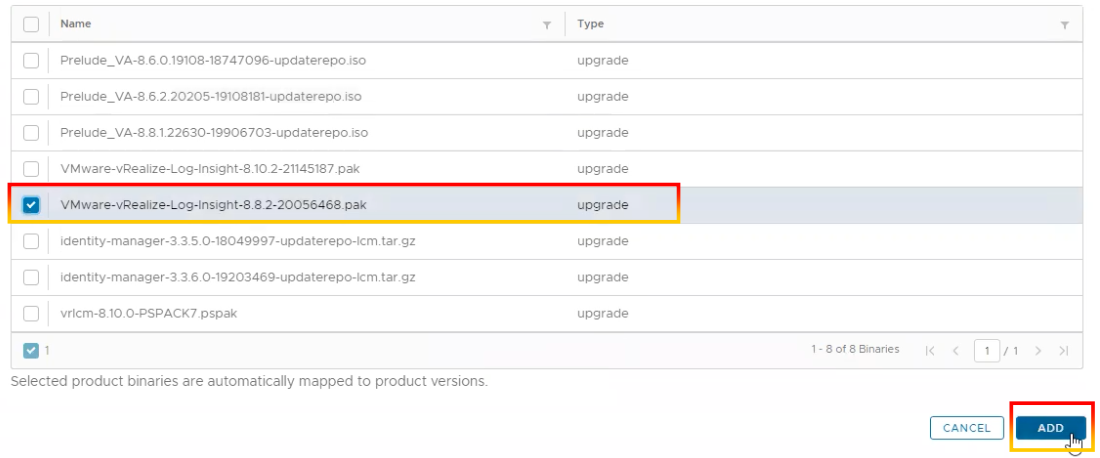
7.You can see the status of product mapping request by “Click here“.
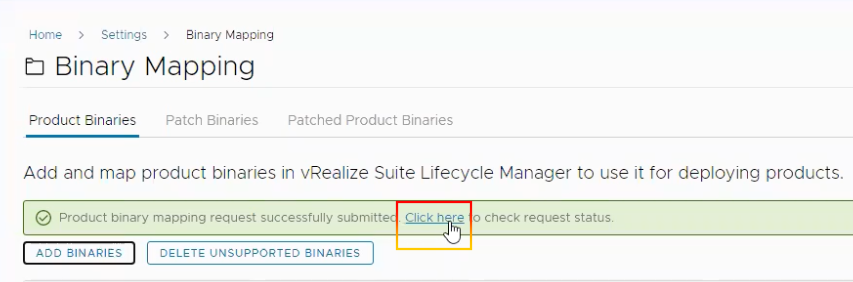

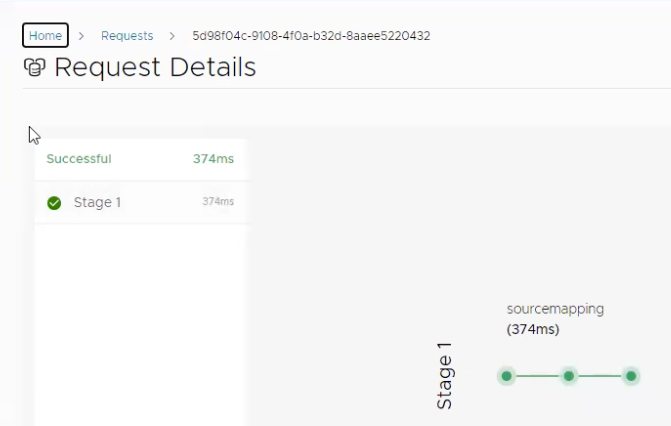
8.Step 4 should be repeated to include “VMware-vRealize-Log-Insight-8.10.2-21145187.pak” and enter “upgrade”.
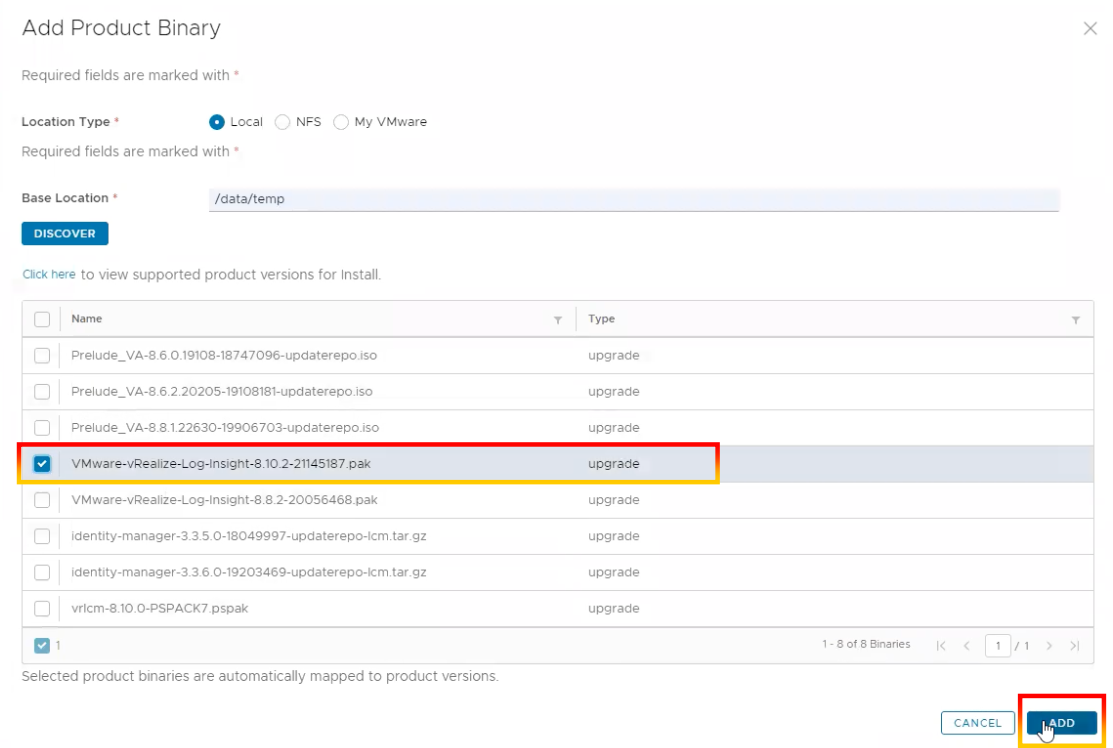
9.There will be 2 files in binary mapping upgrade for VMware Aria Operations for Log.
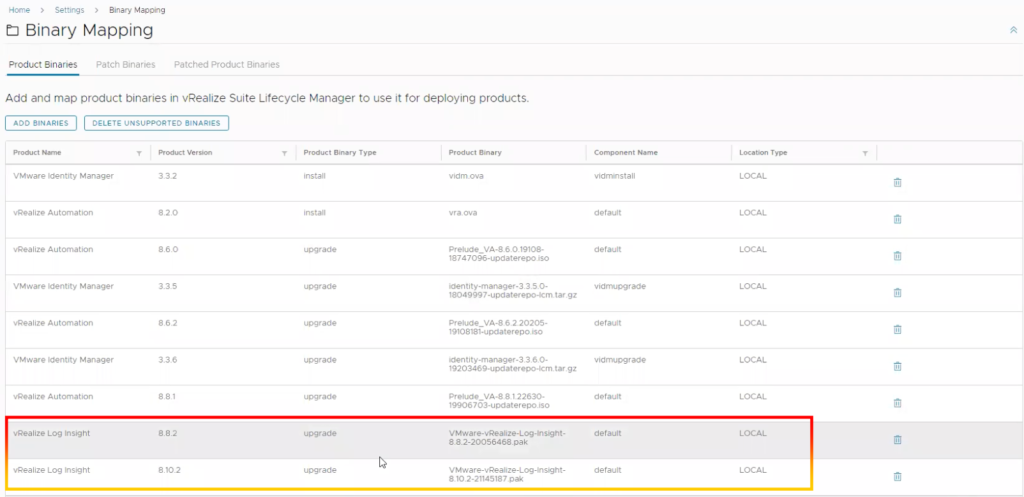
10.Log in to VMware Aria Operations for Log to check the version and the status of the cluster (3 nodes’ statuses must be displayed as connected.).
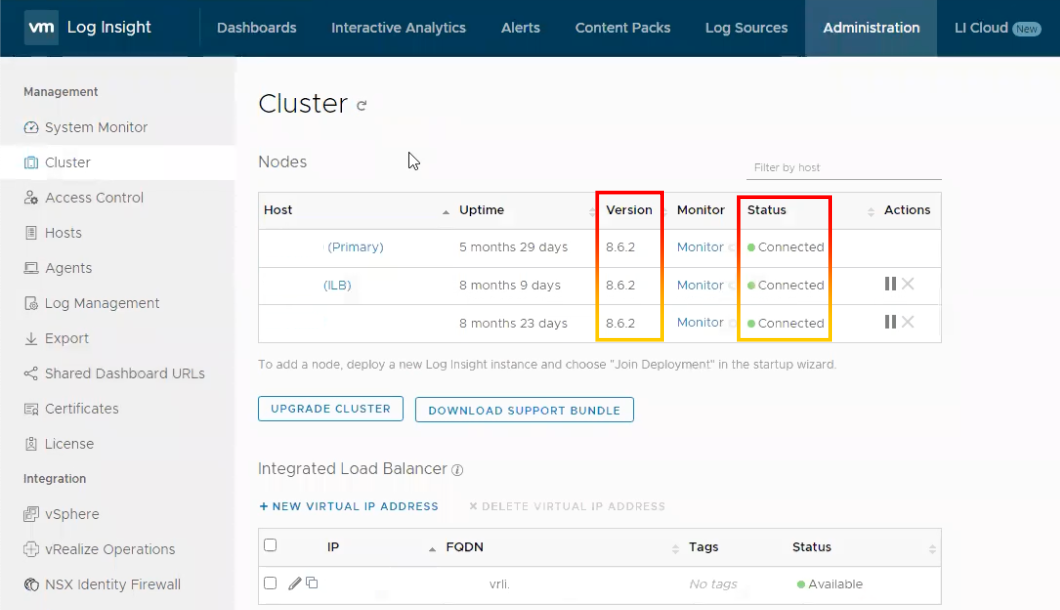
11.Back to VMware Aria Suite Lifecycle and, after choosing “Environment,” click “VIEW DETAILS” in vRealize Log Insight.
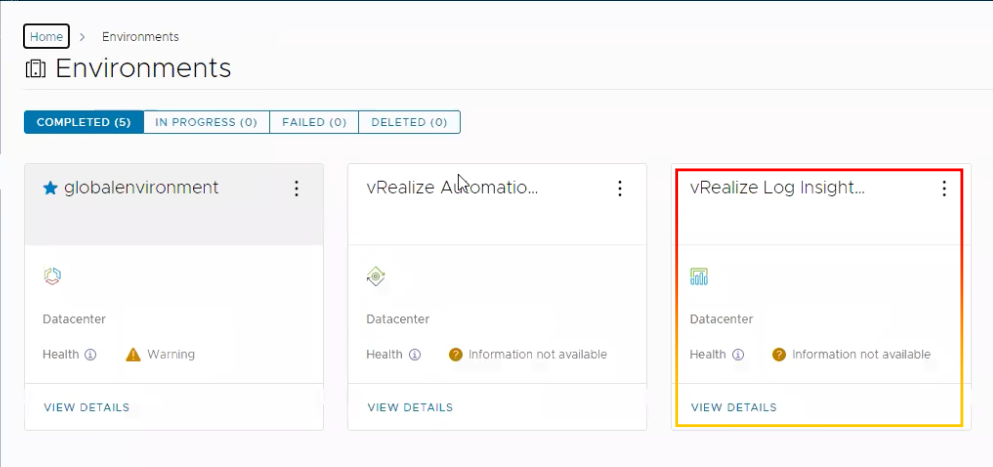
12.Choose “Trigger Inventory Sync” by clicking the 3 dots.
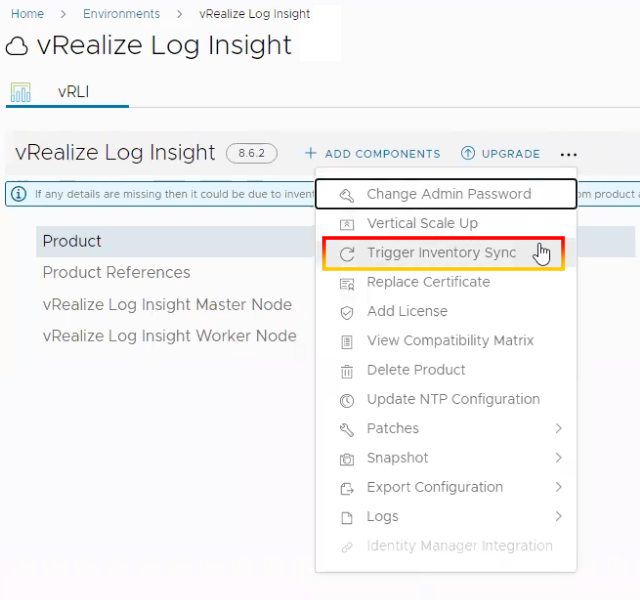
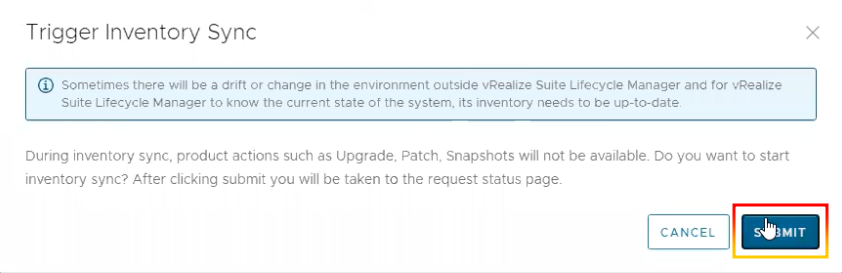
13.Wait until the sync is complete.
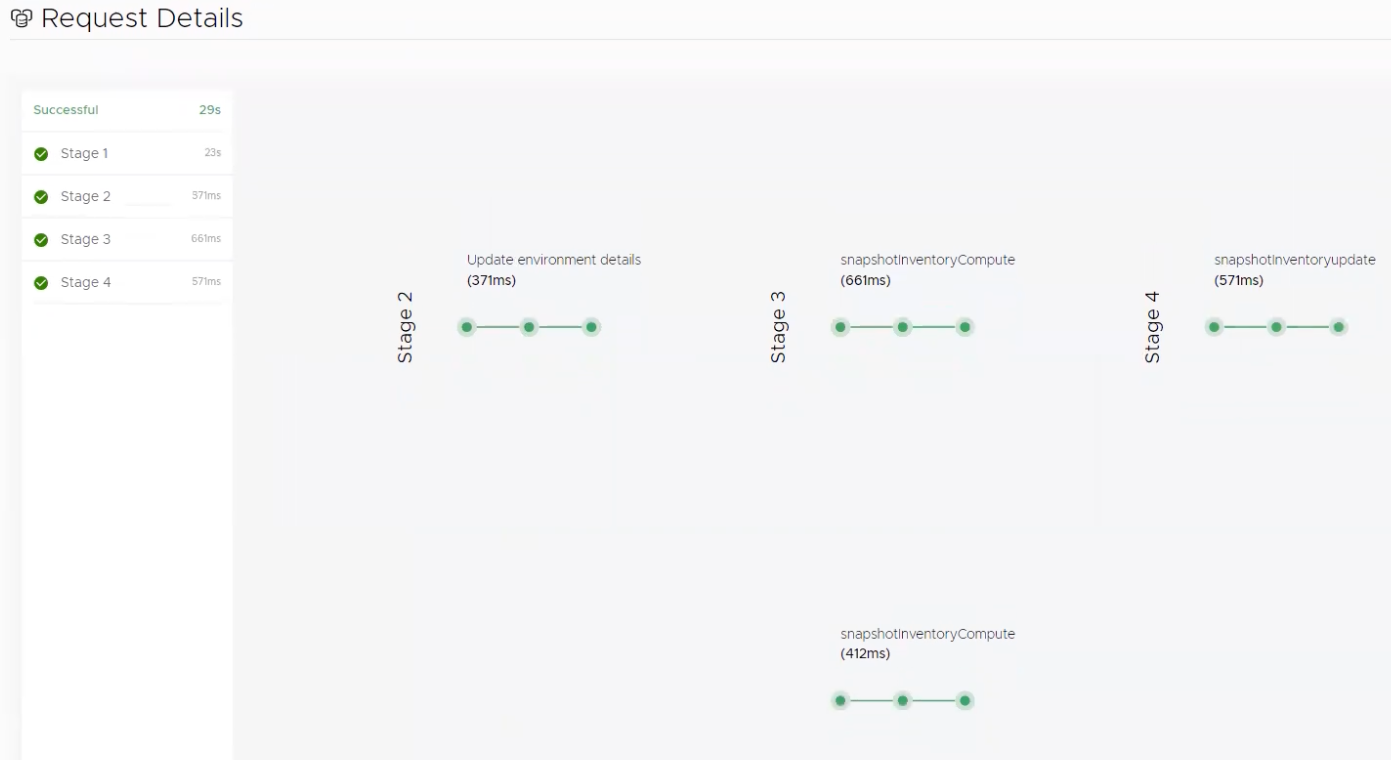
14.Back to VMware Aria Suite Lifecycle and, after choosing “Environment,” click “VIEW DETAILS” in vRealize Log Insight.
15.Select “UPGRADE“.
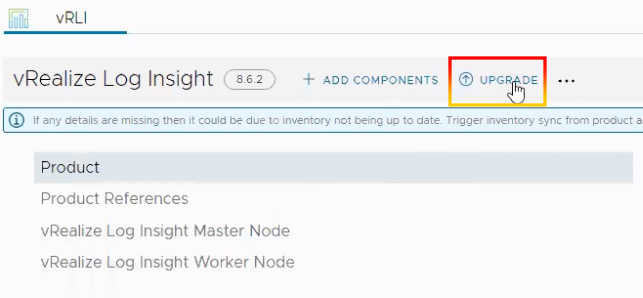
16.Click “PROCEED“.
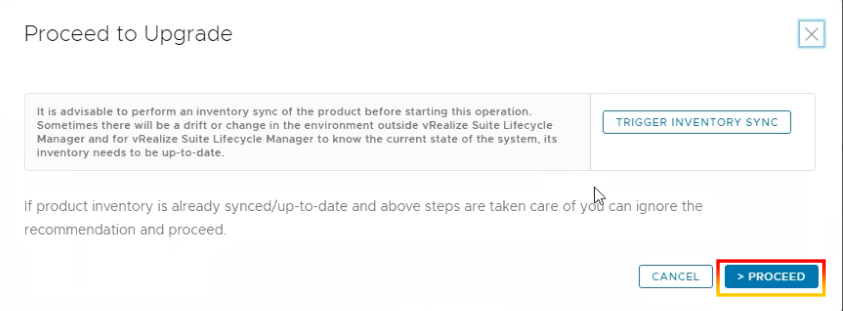
17.Choose version 8.8.2 from the drop down menu.
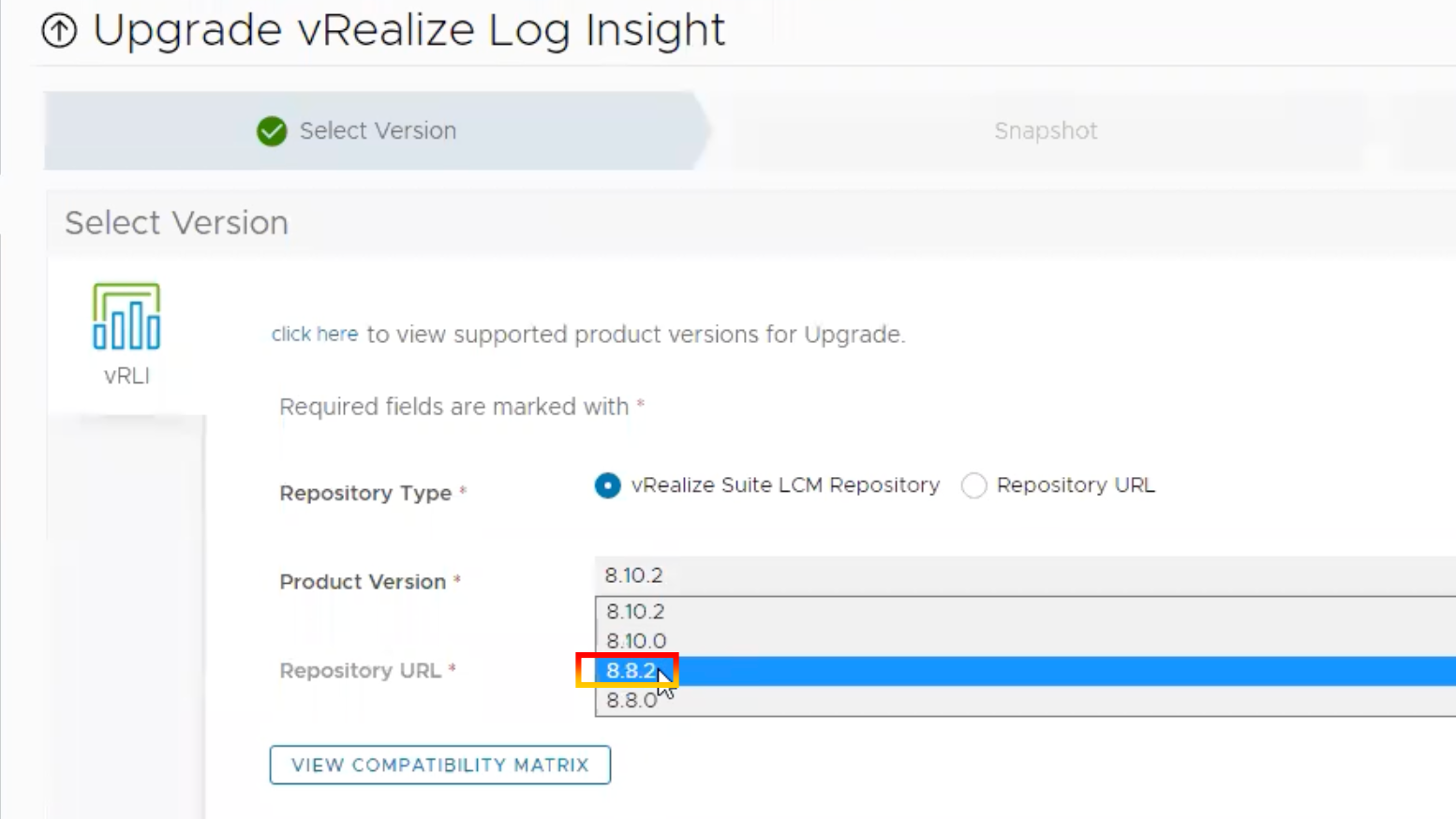
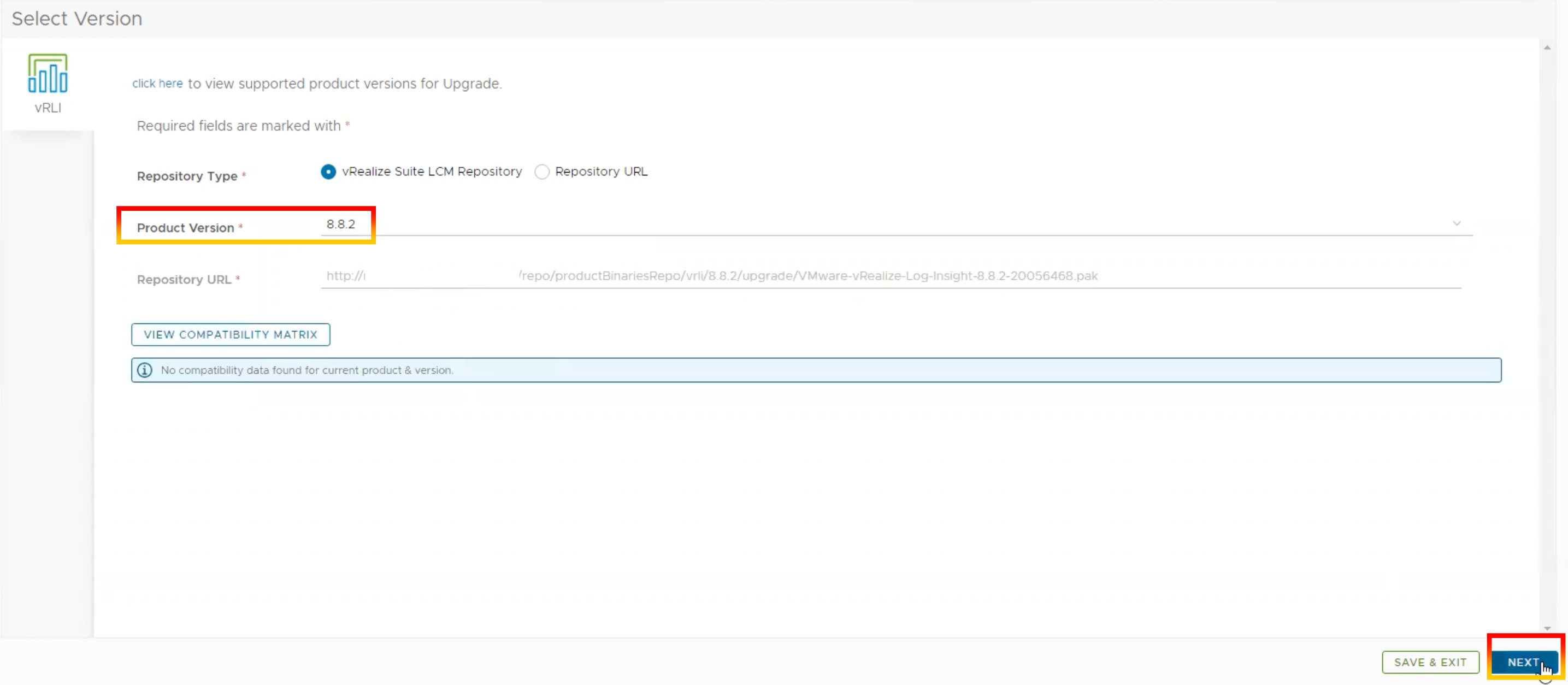
18. Click the box to take a snapshot and then click “NEXT“.
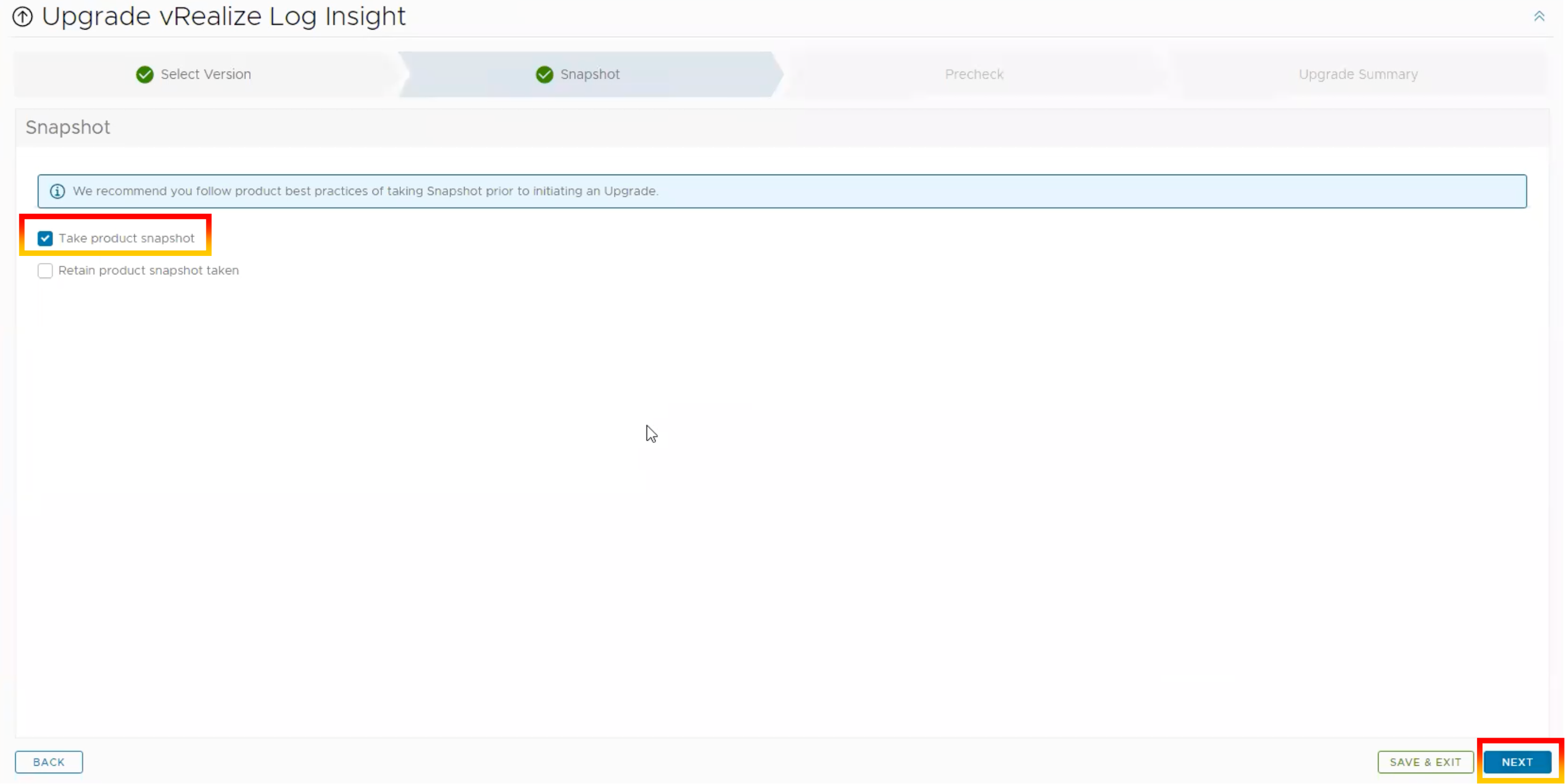
19.Click “RUN PRECHECK“.
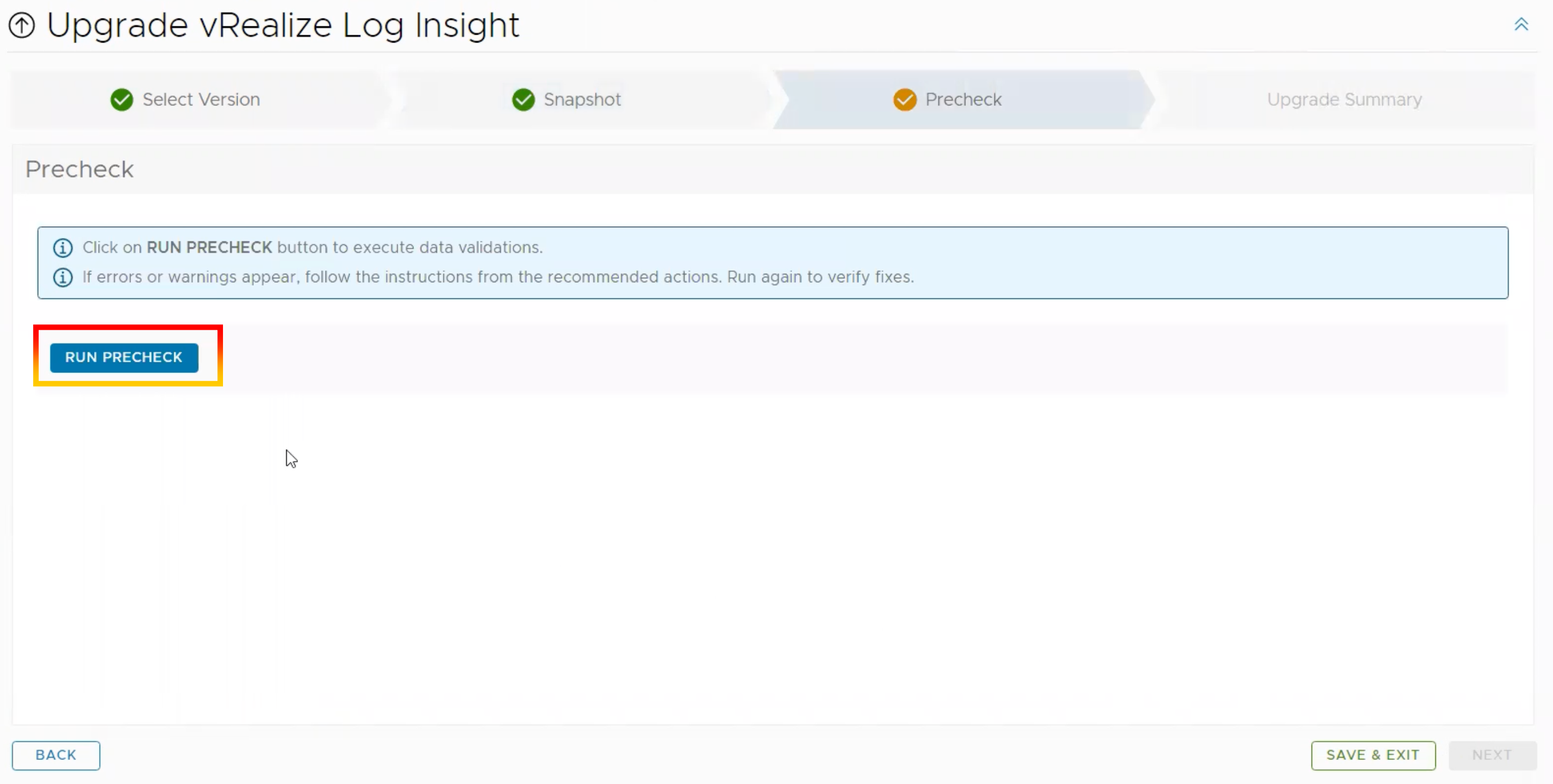
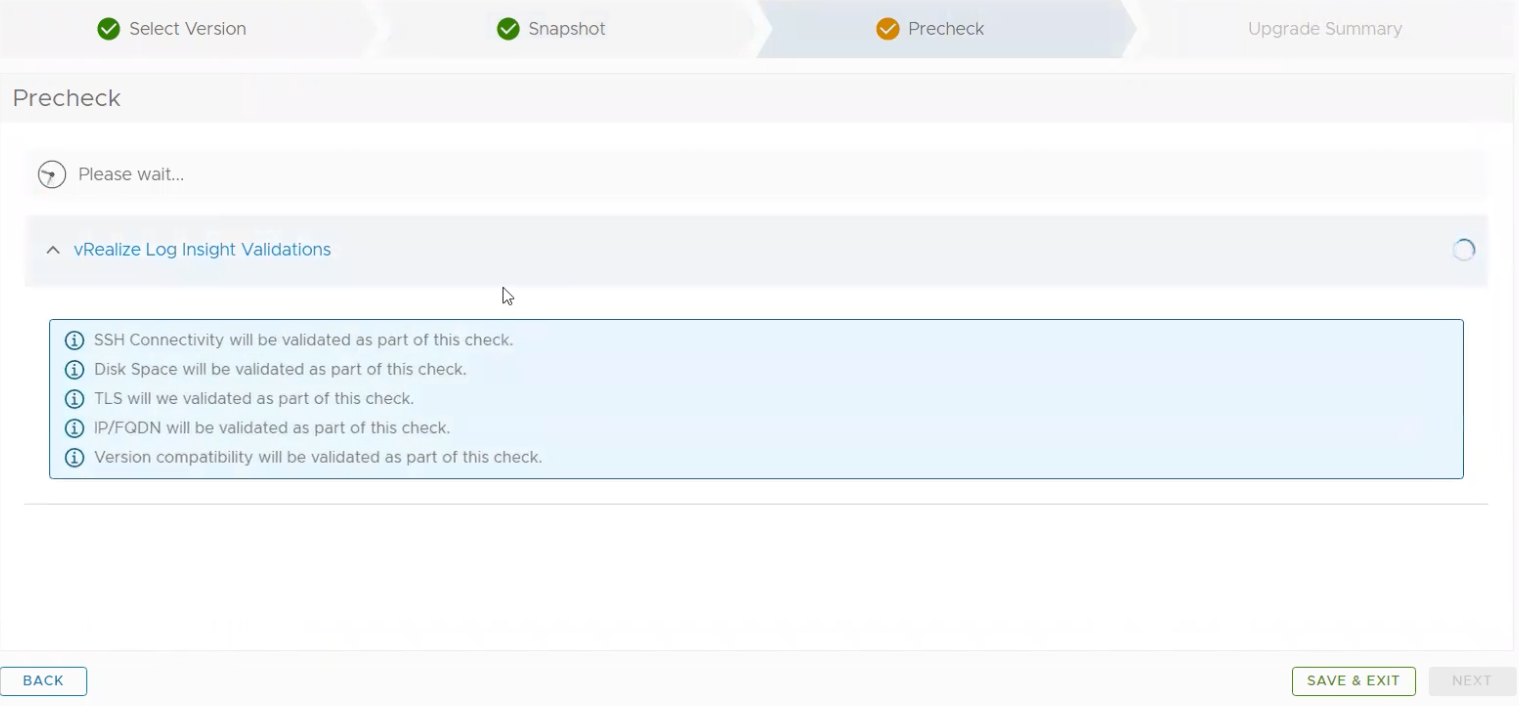
20.Read the “PRECHECK” report to check if there are any warnings or errors (you may download the report).
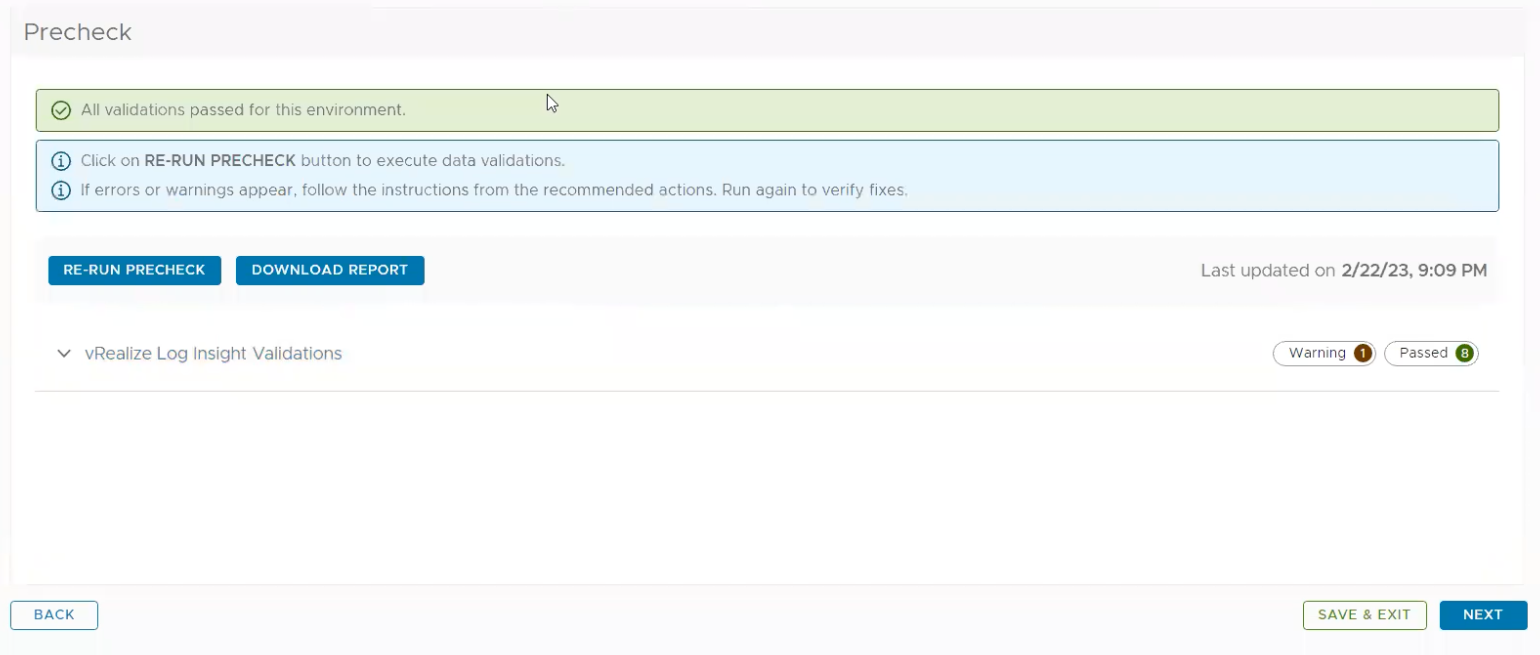
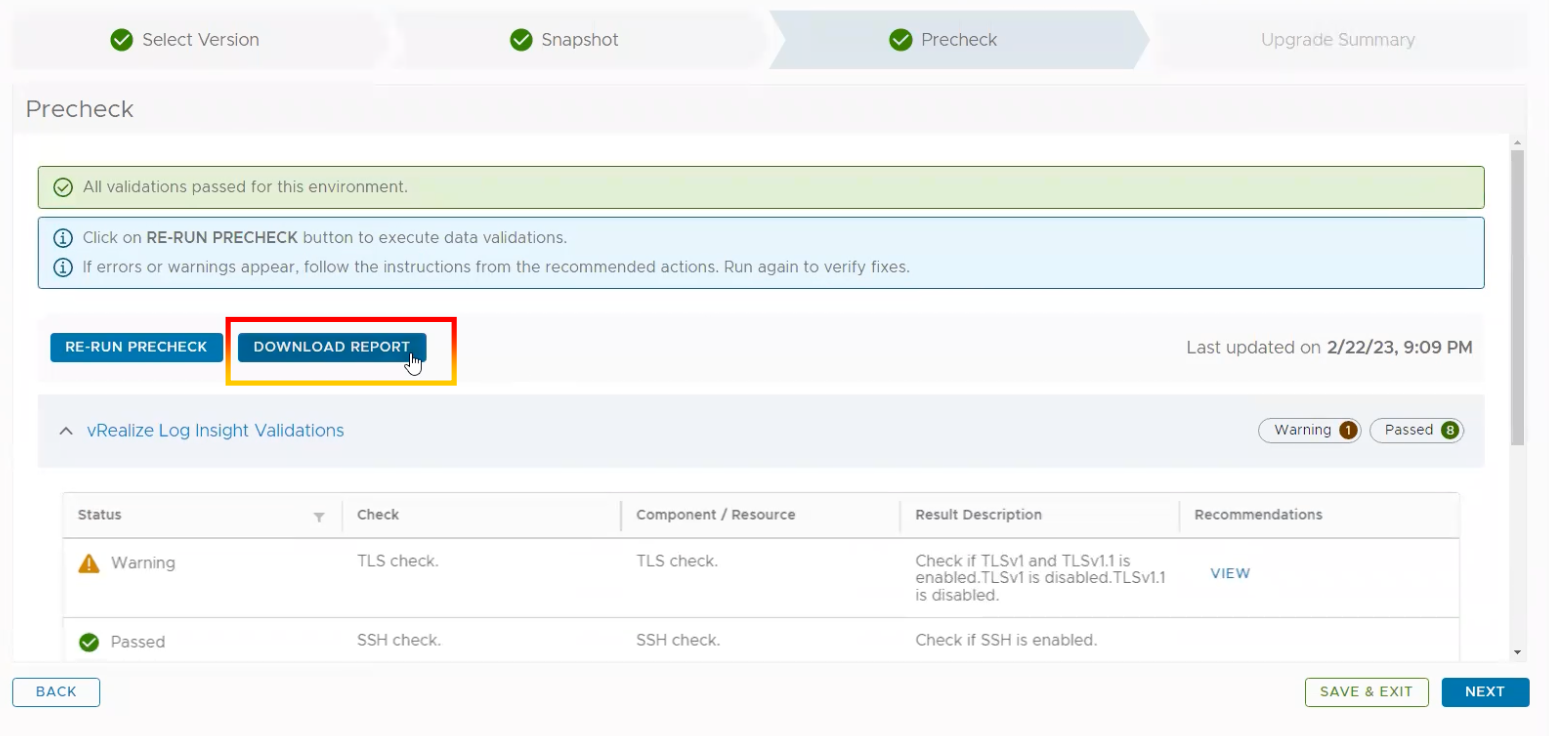
21.Read the upgrade summary and then click “SUBMIT“.
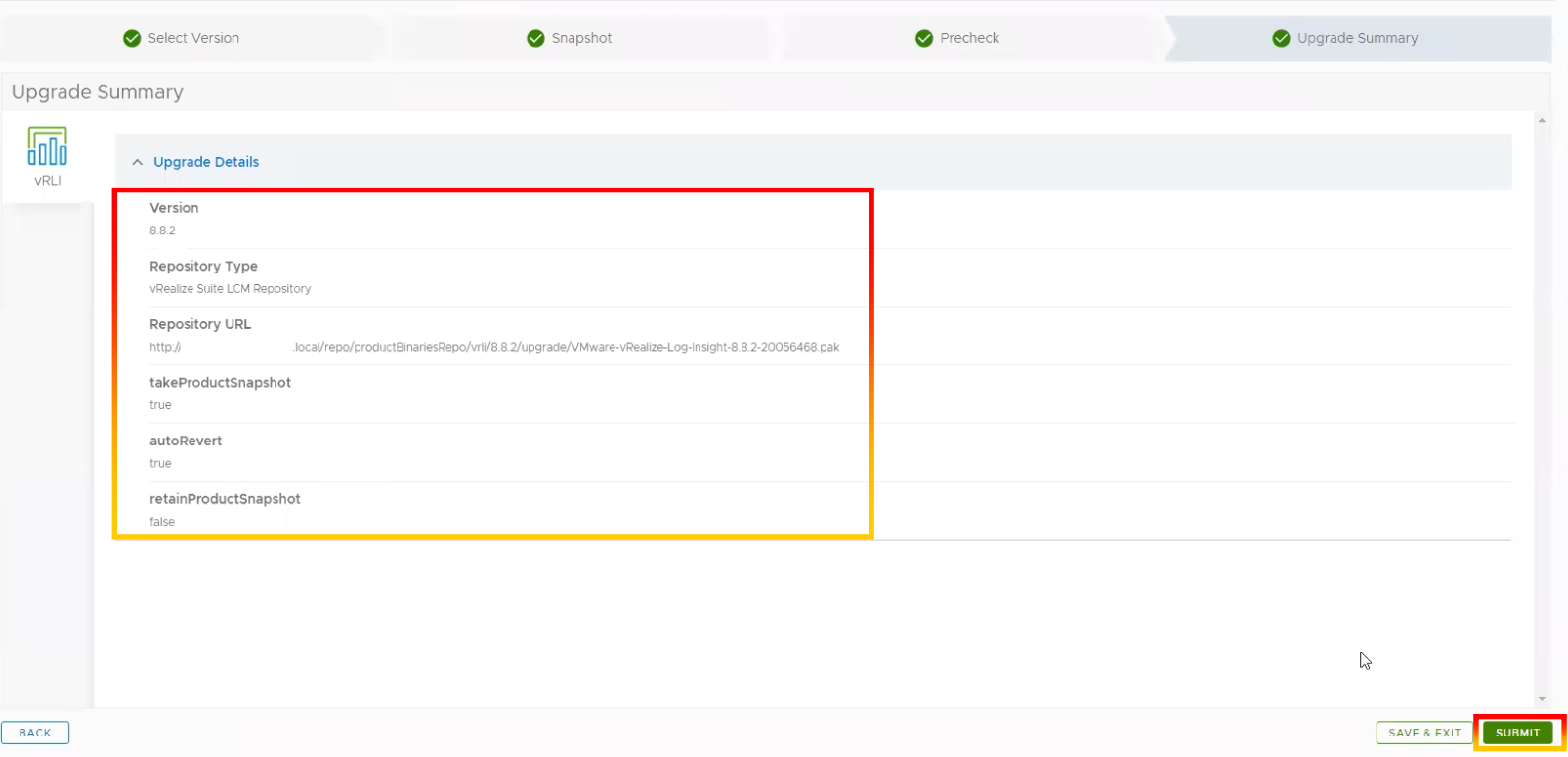
22.Upgrade in progress and wait from stage 1 to stage 10.
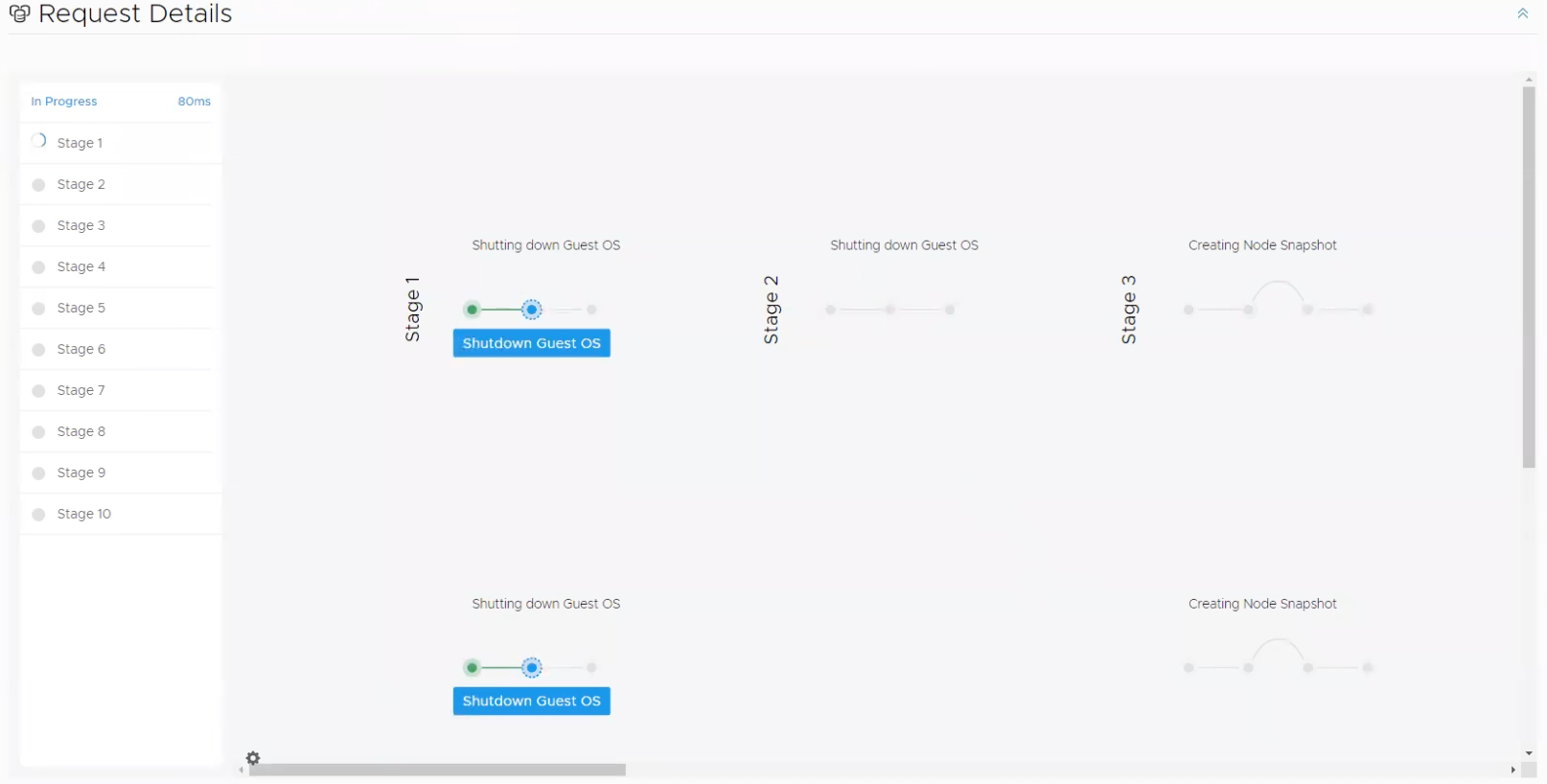
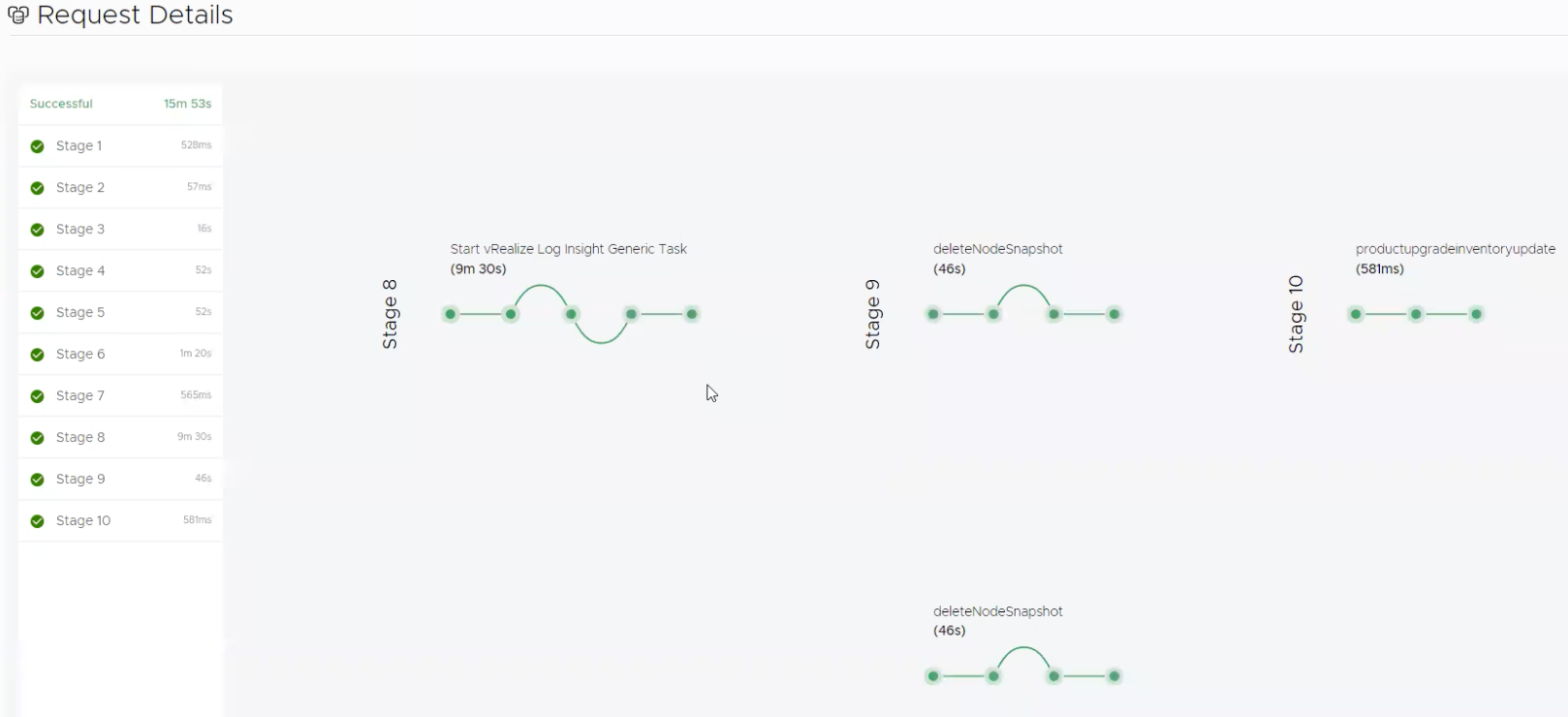
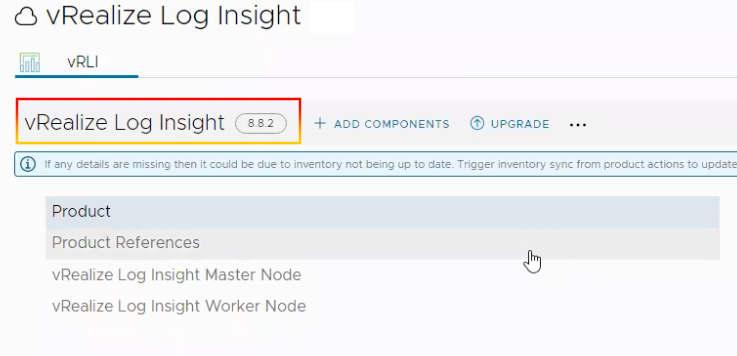
23.Login to VMware Aria Operations for Logs to view status and version.
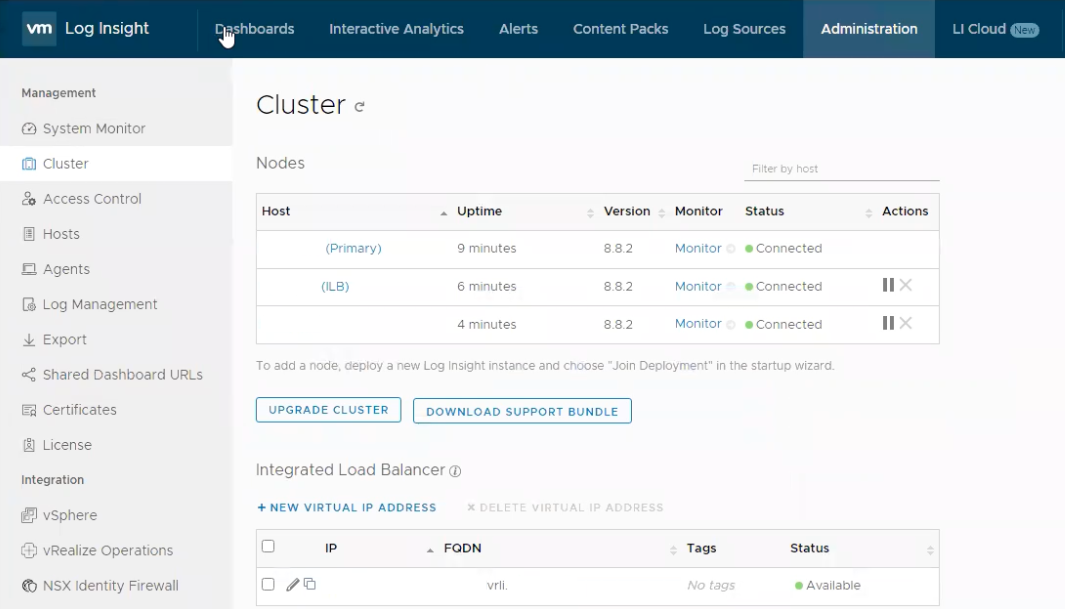
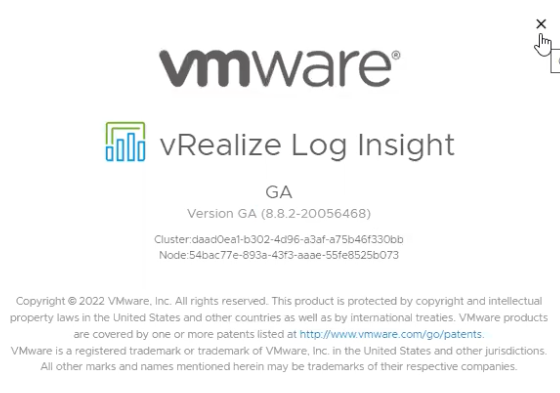
24.Following the completion of the upgrade from 8.6.2 to 8.8.2, the next stage will be to upgrade from 8.8.2 to 8.10.2.
25.Repeat the step 15 and proceed to choose version 8.10.2.
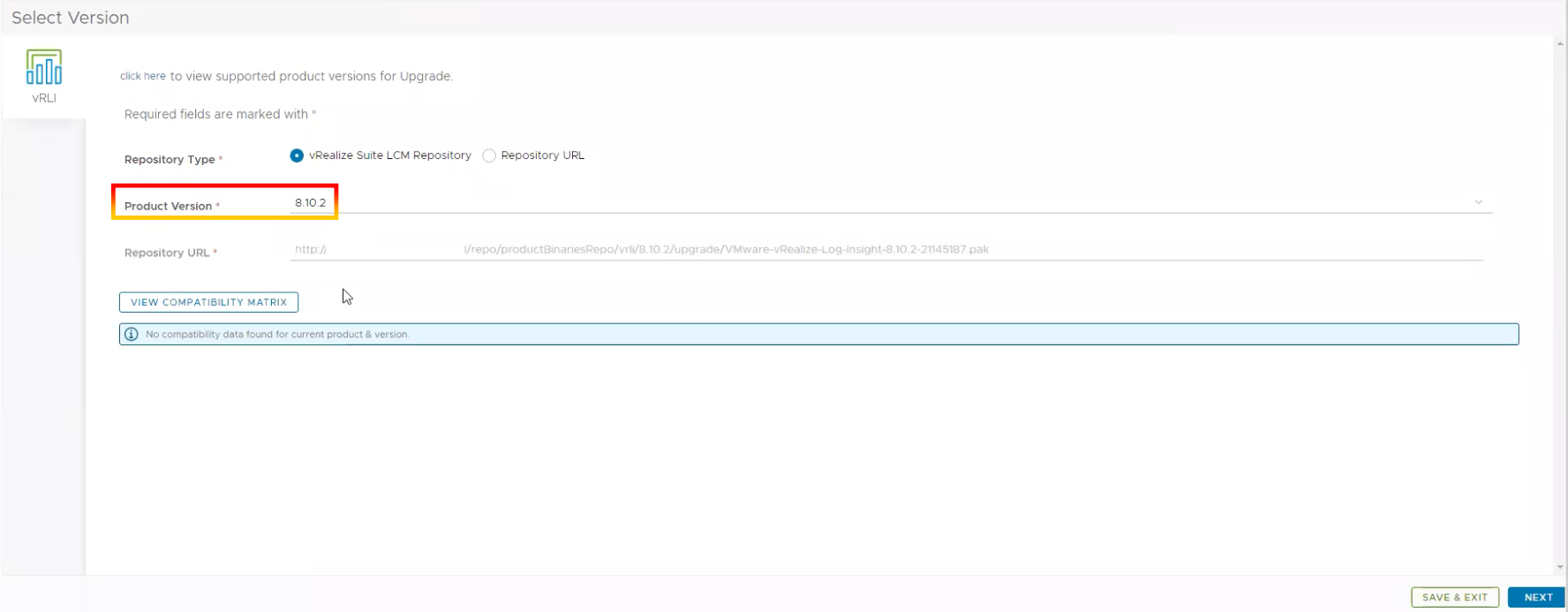
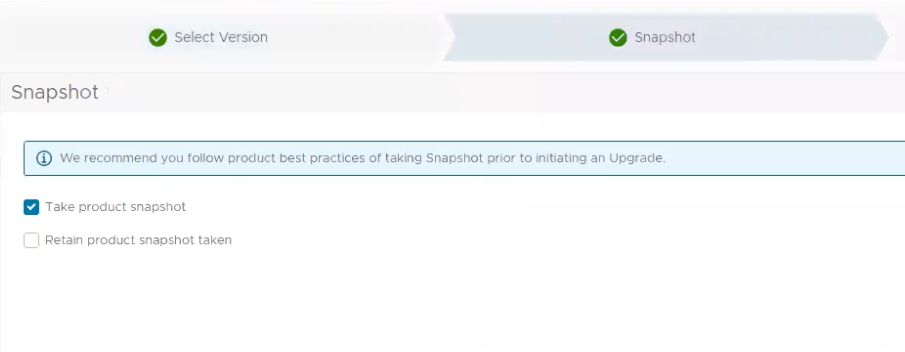
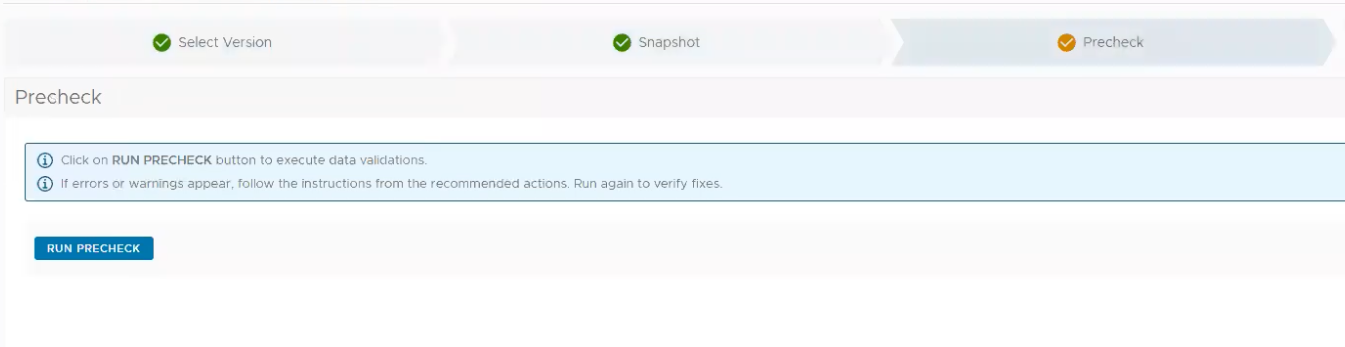
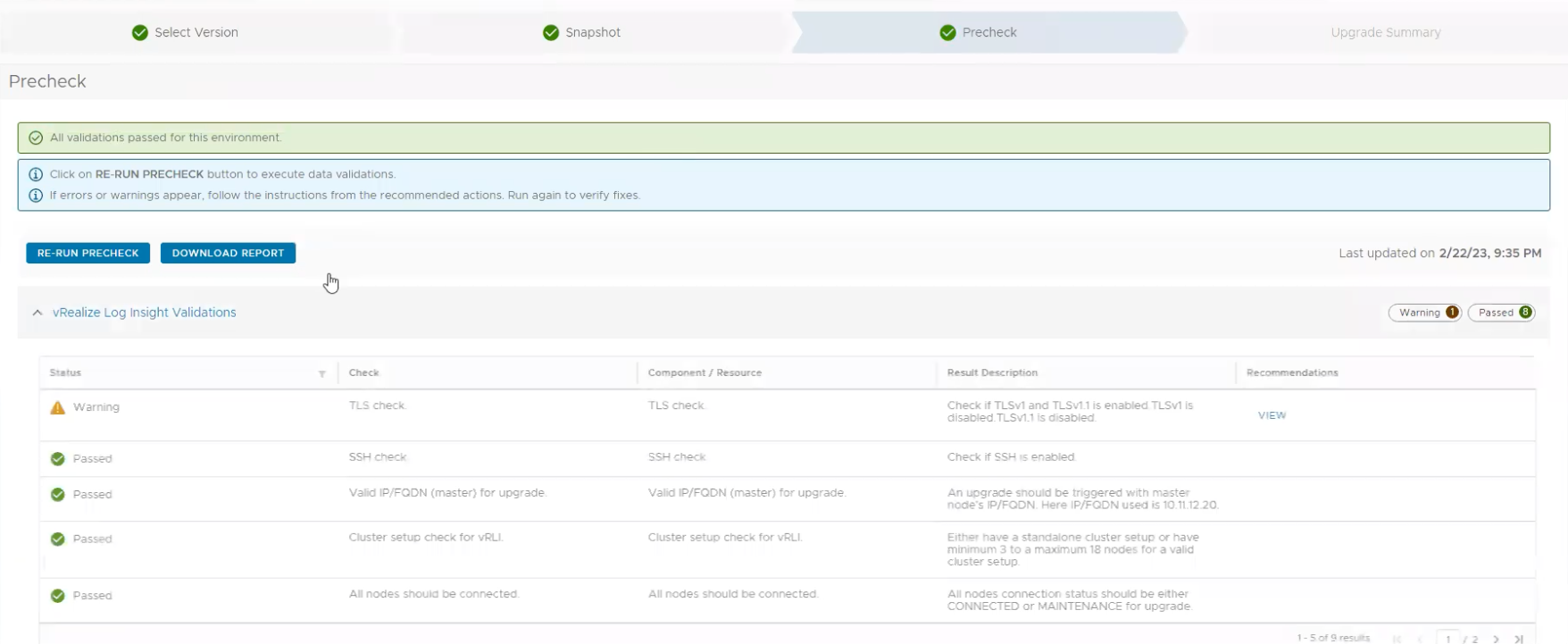
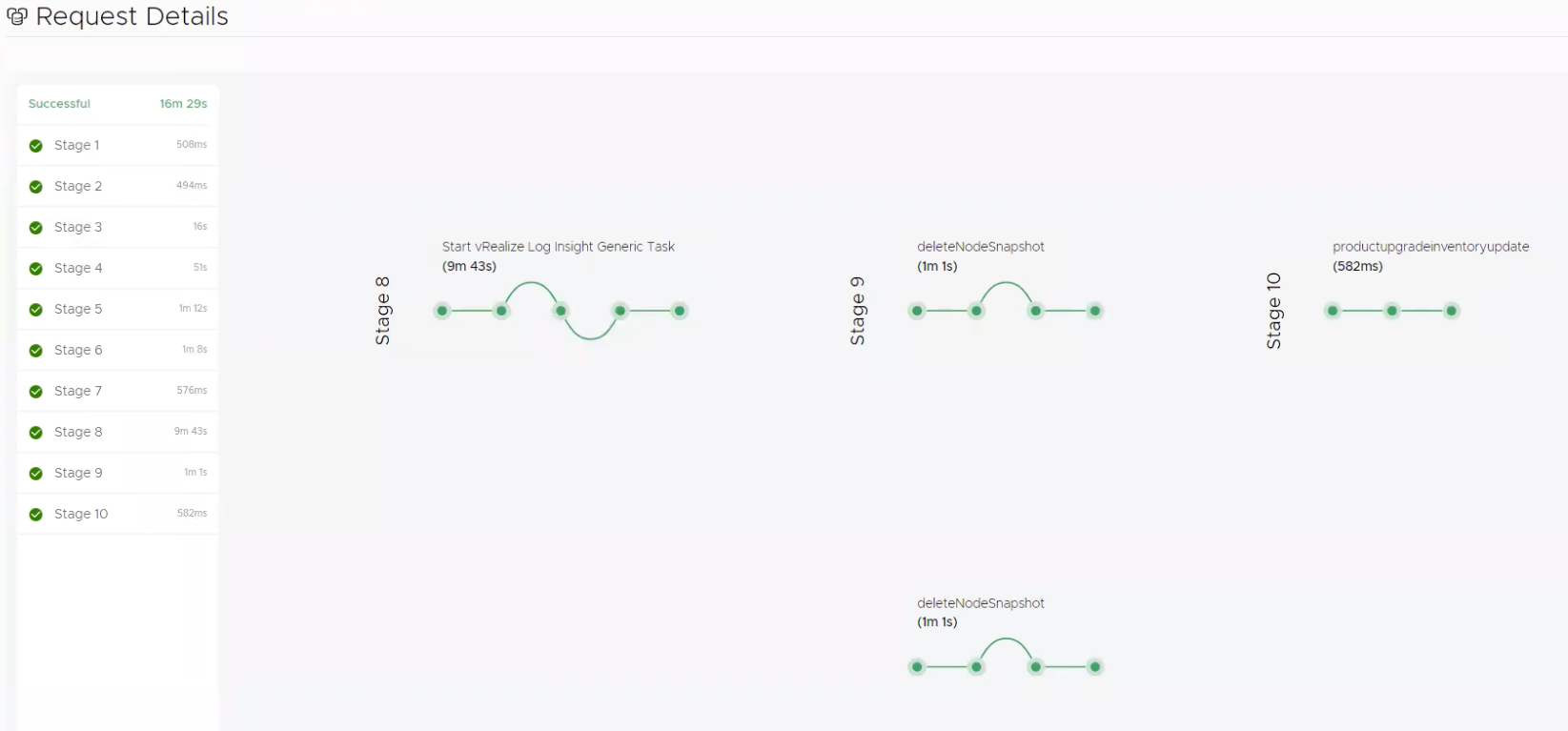
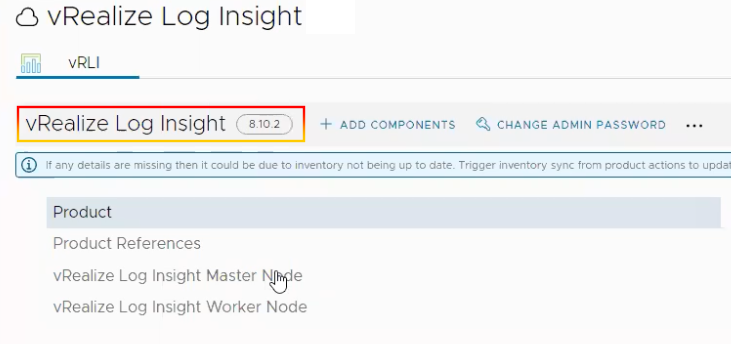
26.Login to VMware Aria Operations for Logs to view status and version.
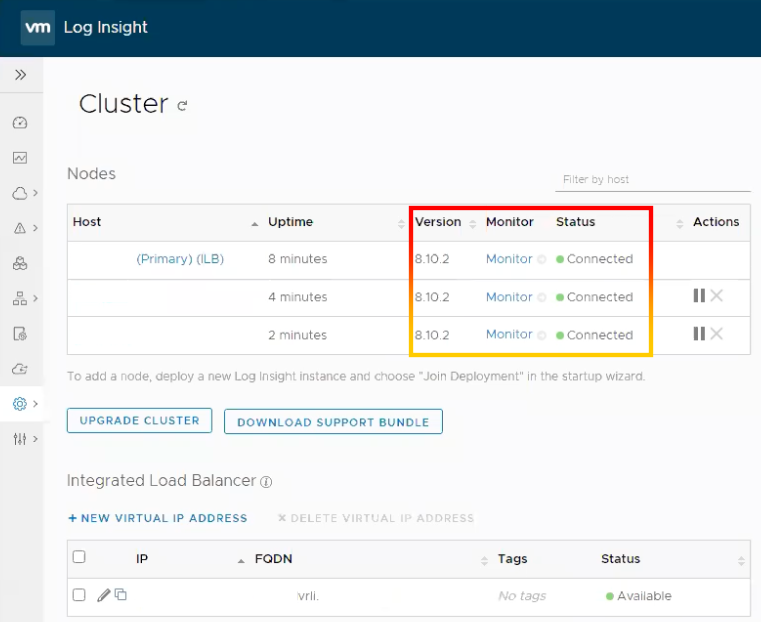
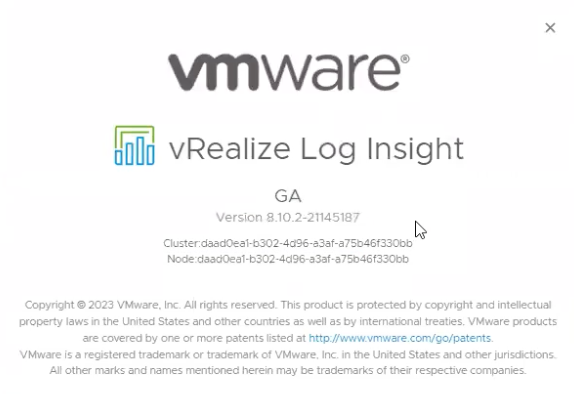
Guidance and Technical Recommendations.
vRealize Log Insight provides intelligent log management for infrastructure and applications in any environment. This highly scalable log management solution delivers intuitive, actionable dashboards, sophisticated analytics, and broad third-party extensibility across physical, virtual, and cloud environments. Update to the newest version to take advantage of new features, improve security, and get support for a new product.